It’s nice sometimes to have different bits of kit to review – and today, I have the Microsoft Surface Go which I’m taking a look at today.

Microsoft Surface Go with TypeCover and Surface Pen
So let’s dive into it and see what’s what.
A Surface Go? What’s that when its at home?
The Surface Go is the entry-level version of the Microsoft Surface line of tablet/laptop devices. It starts at £379++/US$399++ for the base edition with a Pentium Gold 4415Y CPU 4Gb RAM, 64Gb storage, with other editions having more storage and memory.
The screen is a 10″ multi-touch display, capable of rendering a resolution of 1800 x 1200. Not the largest display, but its certainly pleasing to the eye (unlike some cheap laptops whose TN TFT displays need to be taken out and shot).
Of course, this being a Microsoft Surface product, it has the trademark kickstand that is a signature of the line.

The classic Surface Kickstand, with Pen and TypeCover keyboard attached.
In terms of expansion it has:
- A MicroSD socket at the rear of the device
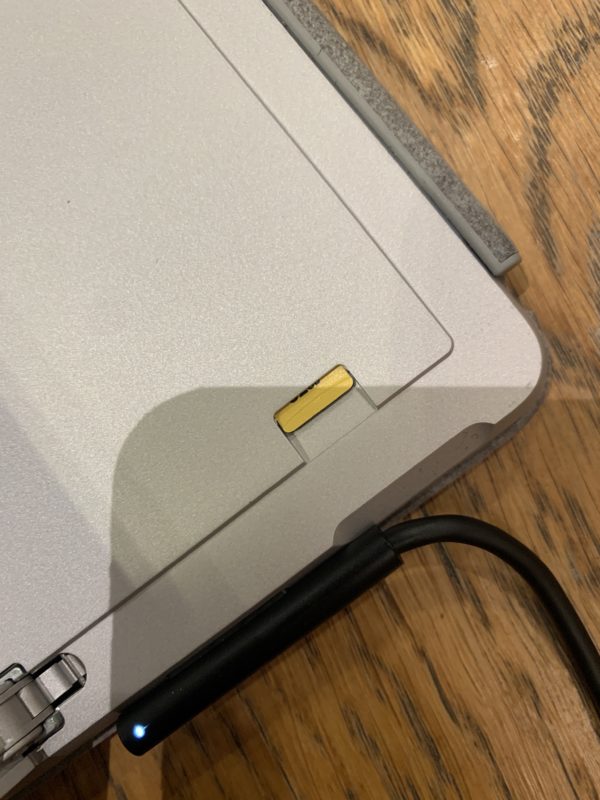
- A Headphone Jack
- 1 x USB-C
- A Surface Connector (allowing for charging/Surface Dock connectivity) – all on the right-hand side
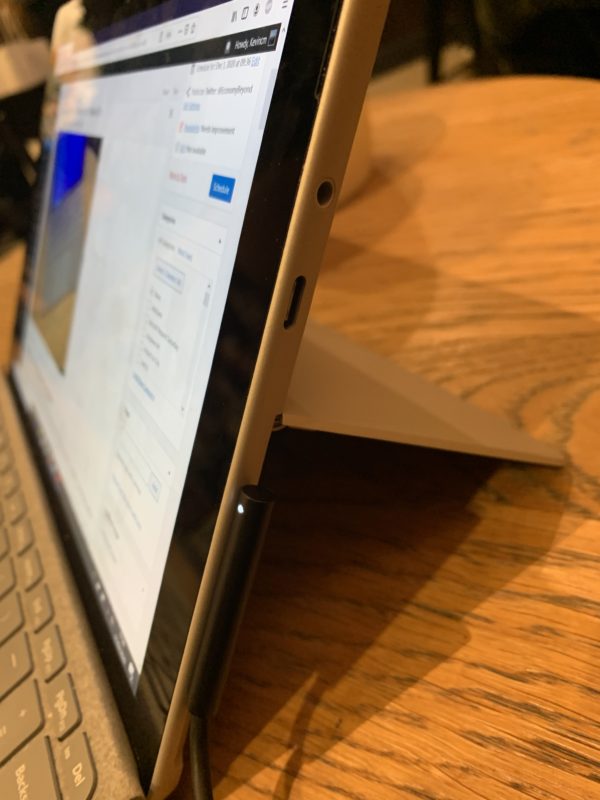
Whilst not the most comprehensive I/O in the world – It’s on par with most modern Surfaces which have 1 USB 3 (type A socket). Remember – we live in a dongle world these days.
Thanks Apple </sarcasm>.
You’ll notice that I said ++ against the prices. For your £379++/US$399++. At that price – it’s just the base unit and a charger.
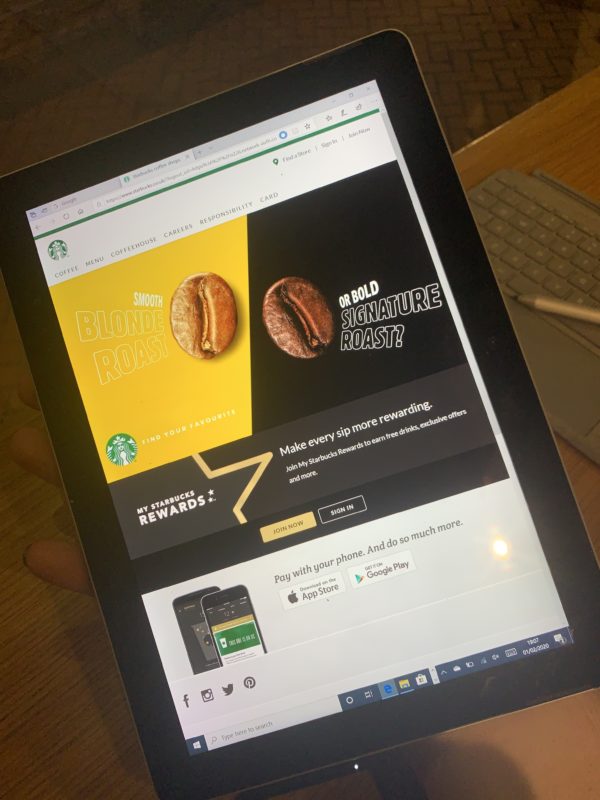
In tablet mode (Portrait)
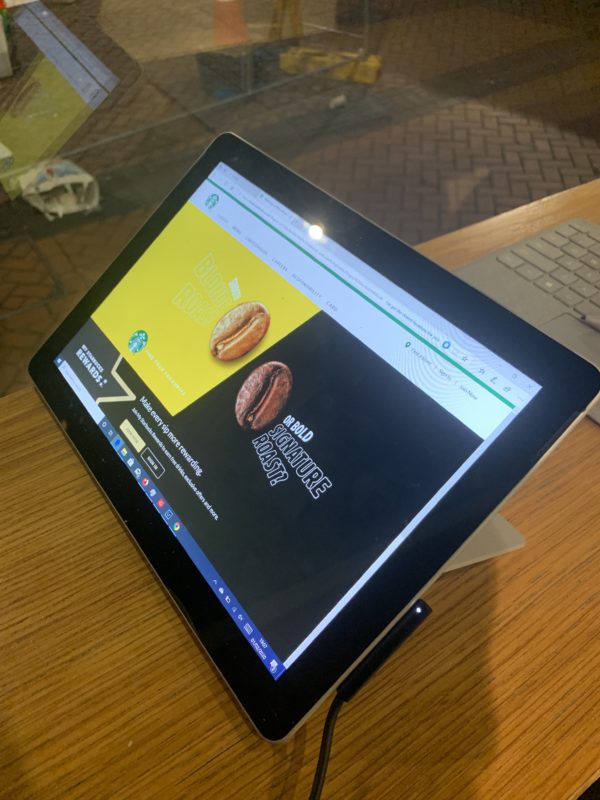
In tablet mode – with the kickstand out
The bezels on this device are pretty thick – but to be honest – things like that don’t bother me. Those who have a thin and edgeless display kink might wish to move on.
If you want to consider getting anything useful done, you will also need to consider getting a TypeCover keyboard (which is useful if you want to interact with it in any useful way apart from touching it and convert it from a tablet to a 2-in-1 device). That’s an extra £129 for that privilege.

The TypeCover Keyboard for the Surface Go.
You can also add a Surface Pen if you want to draw and make notes. Those can be found for £99 but can be found for substantially less through your favourite online marketplace.

A slightly abused Surface Pen.
You can add Bluetooth Keyboards and other styles if you like – but there are some good reasons to get the “proper” one (least of all – you won’t need to charge the keyboard).
In my review device, I’ve stuck with the official accessories.
Performance
I suppose we’d better do CineBench run because there’s an IT law that states everything must be benchmarked in CineBench if we like it or not.
With the Surface Go fitted with at Pentium Gold 4415Y 1.6Ghz CPU, with 2 cores and 4 threads – this isn’t going to be a good run for this device.
With the CPU topping out at 1.6Ghz, with no boost, straight speed won’t be this device’s strong point
At least when I ran the benchmark, there was no sign of speed drop – nor fan as the device is fanless, and scoring 254 Cinebench points. This compares to some of the other devices I have to hand including:
- A MacBook Pro Early 2015 (Intel i5-5278U) which scores 724
- A Lenovo m93p (Intel i5-4570T) which scores 755
- A Dell 7450 (Intel i5-5300U) at 564
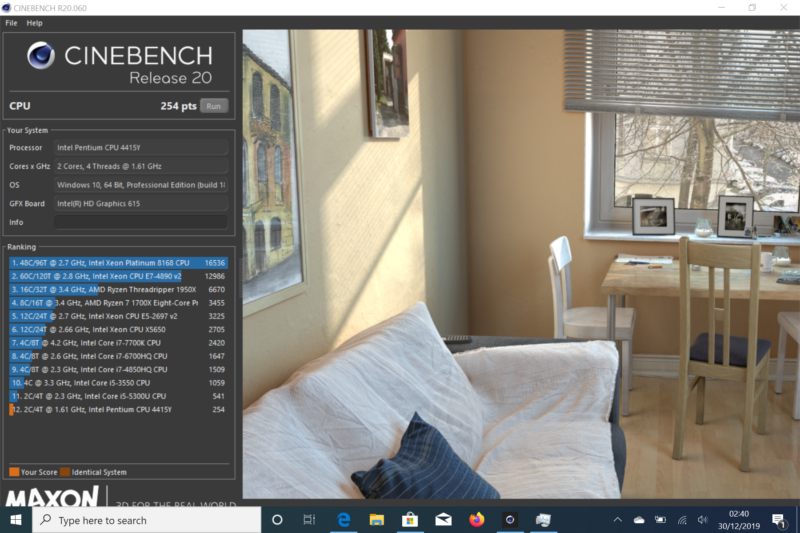
Cinebench R20 on a Microsoft Surface Go – not the position its in… dead last.
The score can be put down to the bottom of the bin Pentium Processor and of course, a total lack of RGB Lighting decorating it (Ok. I might be joking with the RGB bit). With a device of this nature, integrated graphics are a thing, with Intel HD Graphics 615 series being integrated on-processor.
Again, if you’re expecting to run Red Dead Redemption 2, Shadow of the Tomb Raider or anything remotely modern, then this might not be the device for you (unless you’re playing it through SteamLink or some other streaming service. Although I hear Google Stadia is still the equivalent of a “Hot mess”).
Browser and Youtube
Let’s face it – one of the purposes of this is to browse, write and watch bad YouTube videos. And it excels at this with LibreOffice, Microsoft OneNote and of course – Microsoft Office.
Flipping between the various Browser products (Edge, Firefox and Chrome) – behaviour was what I was expecting – not too many slowdowns (until you put one too many tabs open, or if you leave Google Chrome alone for more than 10 minutes).
Full-screen HD Quality from YouTube, data tethered from my phone (in the video – KEiiNO – Spirit in the Sky)

The integrated graphics are good enough to drive YouTube at HD quality (subject to your connection speed), as well as other video content sites of your choice. The viewing angles are good thanks to the 1800 x 1200 display with a density of 217 PPI and a full 180 degree viewing angle.
Adobe LightRoom
One use case I would have is a portable time-critical export of an image and getting it out to the world. Can this thing hack a standard LightRoom load?
Fort this test, I’m using LightRoom Classic, with a batch of 30 photos being imported from a MicroSD card.
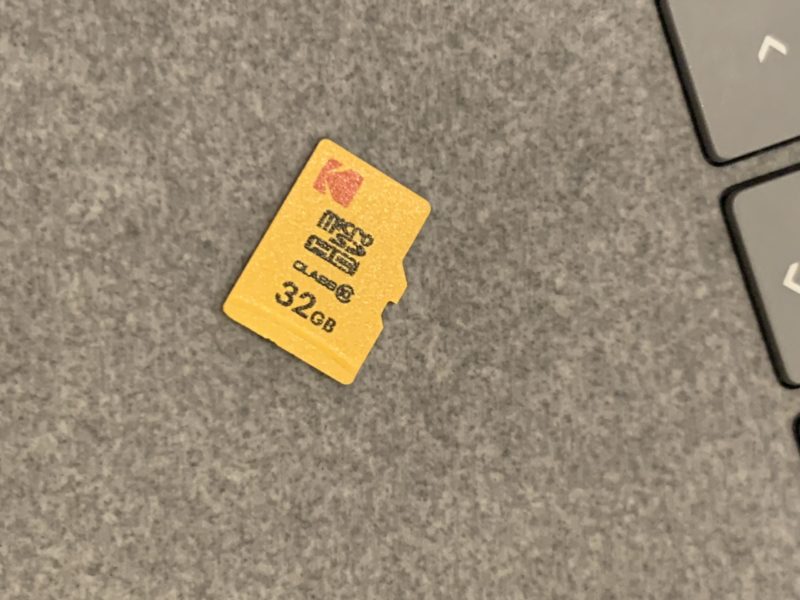
Editors note: This was the only microSD card I had to hand. The office has “borrowed” a number of mine for other things.
For this, I used a fresh install of Adobe LightRoom, off my Creative Cloud Account.
The software was installed as-is – with no further workflow optimisations (some may choose to auto-balance their photos straight away, some may choose to filter them in a particular way). The only workflow requirement I needed was the initial thumbnail rendering to be completed.
For this test we’re timing
- Time to Import the folder – 2 minutes 20
- Time to render initial thumbnails: 2 minutes 10 second
- Time to initially process thumbnails to allow editing: 4 minutes 48 Seconds
One thing I did experience was the annoyance of seeing the loading more often than not when switching between photos.
For 200 or so images, this isn’t too bad – not brilliant, but passable. For some of my jobs, there are ways to optimise how to take photos, storing and helping the solution power through.
However, when it comes to processing a photo… the two threads hurt it here, with a sample block of 10 Compressed CR3 files taking 3 minutes 37 seconds, whilst older and smaller CR2 files took around 50 seconds to export 10 photos.
Don’t you miss the old days of files with less density in them…
Battery Life
If there’s a disappointment in the Surface Go, the battery life doesn’t do it any favours, coming in at a paltry six hours in my real-world workloads (and less if I exposed it to Adobe LightRoom). Considering iPad’s can go all-day without a breath, this is a bit of a disappointment (and that Microsoft rate it at a 9-hour battery life under test conditions).
With a Surface Go with an ARM chip might help (as opposed to an Intel Chip) might have been a better option, ARM software support is still less than optimal (especially if you need to reach for applications to do your job, rather than spend your life in a browser).
TypeCover
The TypeCover contains both a touch-pad and a keyboard. Now, I’m particular about my keyboards to be blunt (and has the strong belief the IBM Model M is the pinnacle of desktop keyboard design and the Classic ThinkPad has the best mobile experience), and a keyboard has to get me within a few minutes – or the device could well head straight back (as has happened on a couple of laptops in the past).
Whilst the keyboard is a little crammed, I got to grips with it after a few minutes, and was making the usual amount of mistakes I normally make – so much so, I was knocking out decent typing speeds pretty quickly.
The touchpad is reasonably responsive, supporting some multi-touch commands and has a very nice click to it. Certainly a lot better than some laptop touchpads I’ve used that seem to be hyper sensitive or use an IBM type hammer touch to get a response out of.
It also makes a rather natty cover for the screen.
It seems Microsoft has nailed the typing experience pretty well, with me getting reasonable typing speeds (even if it does feel like you’re typing in the air)
Surface Pen
Admittedly, I’ll admit I cheated here. Rather than give Microsoft a full £99 for a pen, I paid £30 for the pen and £3.99 for some batteries from Computer Exchange.
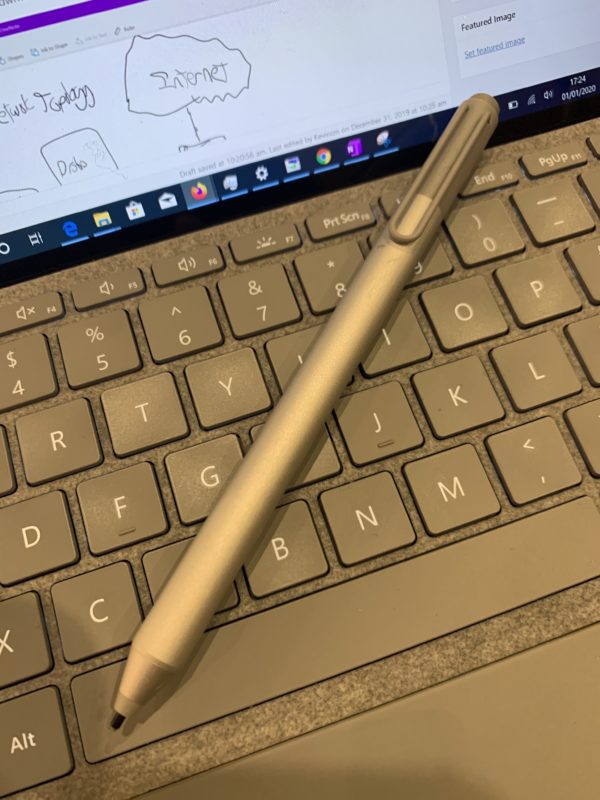
Your mileage will, of course, vary depending on which second had store you visit, which version of the pen you get or which online marketplace you go shopping at.
It isn’t a must-buy accessory – although if you prefer handwritten notes to typed – your opinion may change.
It integrates well with Microsoft OneNote too.
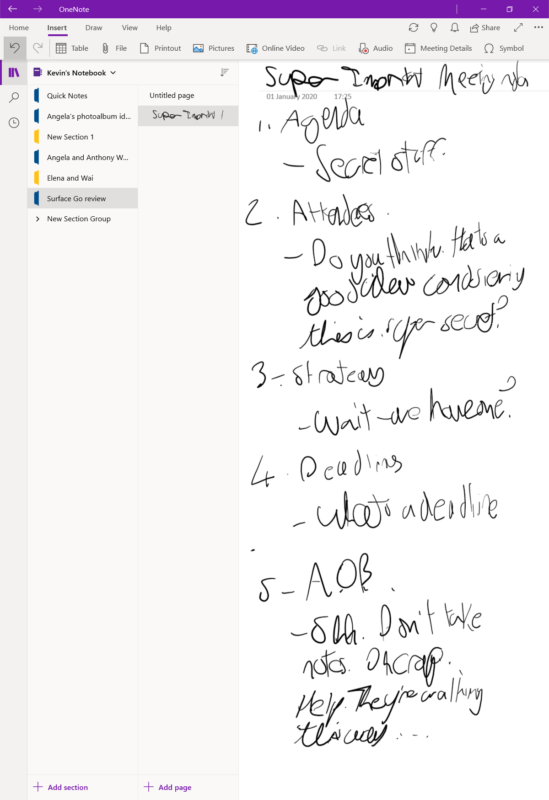
Notetaking on a Surface Go. People wonder why I prefer to type. This is but one example…
I found the pen natural to use – and whilst I won’t reach for it (as I find the touch interface a lot more friendly for the tasks I do), its in my travel bag with ,e
Windows Hello
The Surface Go supports Windows Hello authentication – the facial recognition feature of Microsoft Windows that allows you to unlock with your face. And in theory – it works a charm.
For me – let us say I resorted to passwords more often than not. I’m not sure why Windows Hello is a bust for me, but there it is.
Compared to an Apple iPad
Even with iPadOS, the Surface Go is designed to work around a desktop OS and the facilities it offers. Whilst iPadOS is a major improvement (compared to running vanilla iOS), with an almost proper file system, multitasking and so on – I found it tough to do any of my workflow items that I would want to do on the road.

Mircosoft Surface Go vs Apple iPad (6th Gen iPad)
Whilst I can get keyboards, dongles and such and support for LightRoom improving (even if it is the dreaded “LightRoom Creative Cloud” rather than the more capable”LightRoom Classic”), adapting my workflows around a device presents issues.
So. A Full-blown Surface or a MacBook Pro in the future?
Don’t make me choose.
CHOOSE!
I’ll go on record at this point that is far from the first time I’ve used a Microsoft Surface (and I’ve used them from a Surface 2, 3, 4 and the Surface Books in a Corporate Environment).
I’ve deployed around 30 of them during my time, with some time reserved for learning to configure, build and imaging them.
So yes – my views maybe a little skewed. I’ve played with them, configured them and used them more than I care to admit. The Pro devices live up to their name – with decent processing performance and batteries that can go the day.
But I’ve found the Surface line to be powerful – depending on the use case. And I’ve seen photographers adapt to them well. As an editing machine, the Surface Go is PERFECT in terms of typing comfort, speed and that touch screen that allows me to jump to text sections quickly.
However, the Go is not a perfect laptop by any means – let down by a Processor from the Intel “cheap and recycled bin” and poorly optimised battery. An Intel Core i3 or even a Ryzen 4000 Series CPU would be perfect in this form factor.
Heck, with the newest version of ARM (along with some software support), may improve it a lot.
And processing power – whilst it doesn’t matter in the browser or in Microsoft Office – it hits hard in photography applications. That for me relegates the Surface Go to secondary uses.
And for that- I’ll be sticking with my MacBook Pro as my primary device. Why? My photography and writing workflows are built around this platform more than I care to admit. Whilst it is possible to change the workflow, there is a time element too. And when in the field – when time is very much a valuable commodity – I need the processing power and ability to execute my workflows in a planned manner.
But as a secondary device – The Surface Go is more than fine. It’s excellent. It puts the iPad in the shade, as well as cheaper laptops that are more powerful.
Whilst it won’t break records, it provides a great experience on the road when I don’t need the full power and workflow comforts that the Macbook Pro offers.
Put it like this: When I’m writing and editing during the weekends – I used to use a Lenovo 110S (which is capable, but ultimately… awful). This is in my side bag, ready to go and ready to be at my side when I’m out and about wanting to share my musings on the world.
Disclosure notice: The Surface Go was a gift from my family. Microsoft Corp did NOT supply any materials for this review. That includes the unit, the TypeCover, Surface Pen or Batteries for this device. Besides, the device is so far out of their review cycle, do you think they’d really be interested in my thoughts?
Welcome to Economy Class and Beyond – Your no-nonsense guide to network news, honest reviews, with in-depth coverage, unique research as well as the humour and madness as I only know how to deliver.
Follow me on Twitter at @EconomyBeyond for the latest updates! You can also follow me on Instagram too!
Also remember that as well as being part of BoardingArea, we’re also part of BoardingArea.eu, delivering frequent flyer news, miles and points to the European reader.

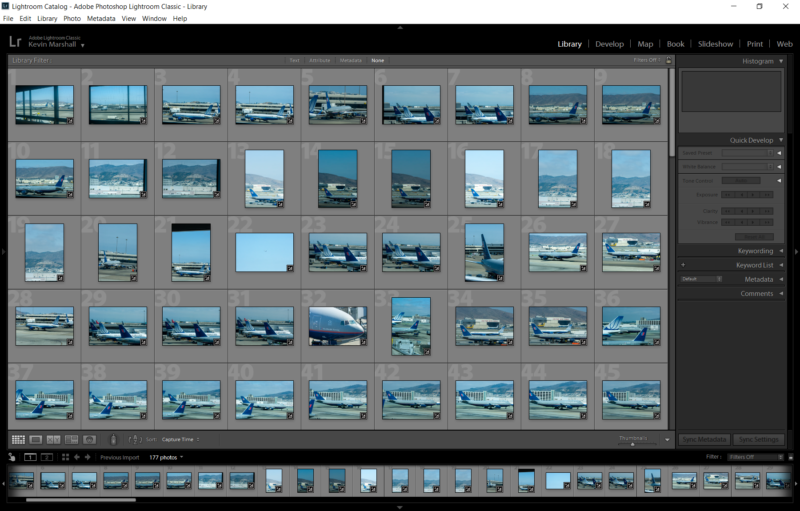
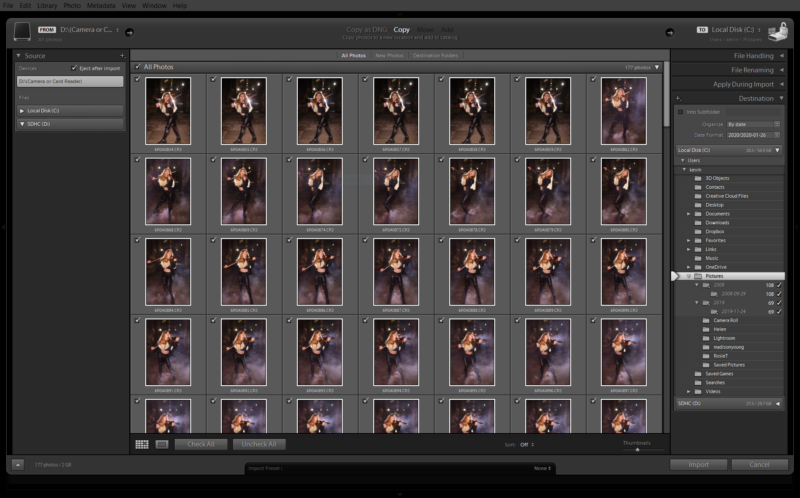
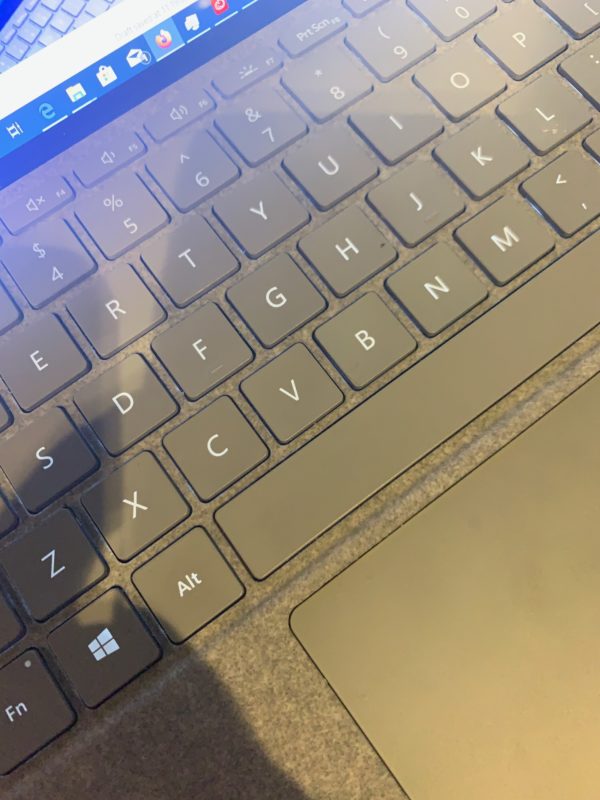
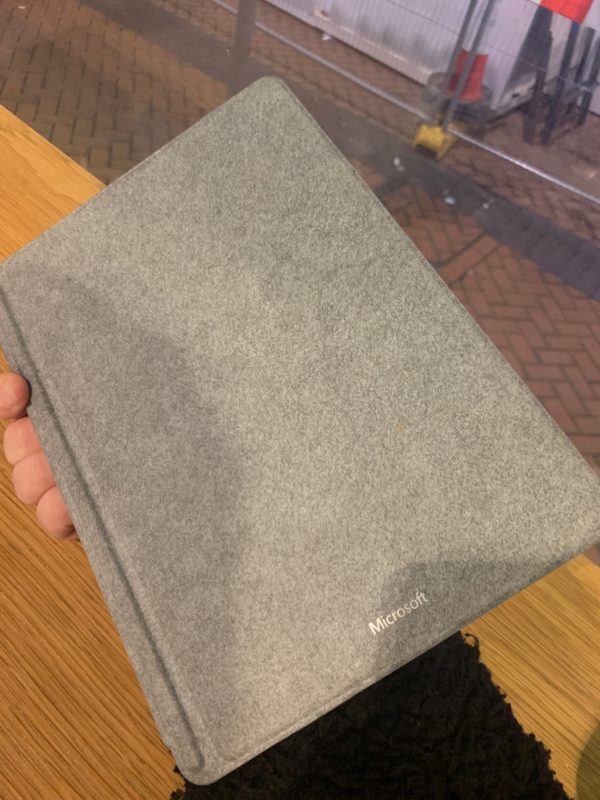
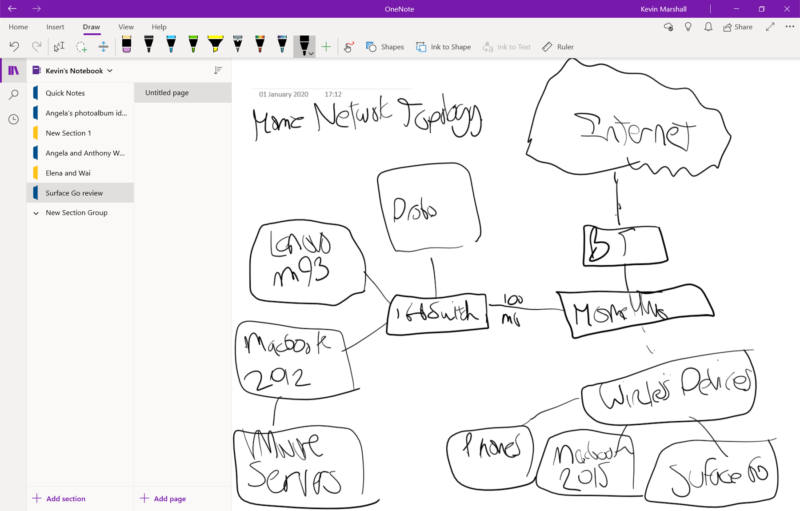
All Surface products are missing GPS. With GO sales people need this with Google maps and LTE. The iPad has this feature and you’d think the X pro would have this….nope. Same old engineers in a room and not in the real world.