Time for some travel technology you can use on the move, as I look at Shells.com and ponder the uses of a Desktop-As-A-Service product.
Desktop-As-A-What?
Desktop-As-A-Service has been around for years. Some of you might know them better as virtualised desktops.
The idea is that all the processing is done in the datacentre, as opposed to your host device. This has some advantages as well as some disadvantages – in theory, your desktop is available anywhere in the world, providing you can get an internet connection.
Why might I want one?
For me, the primary use of this desktop is a test environment for some of my real-world duties. Sometimes, I do not have the time or resources to spin up a virtual machine from my desktop. In this case, it is easier to spin up a Shells virtual machine, do the testing I need, then quit it afterwards
Other uses:
- Coders could use a platform to upload projects and compile them, without it draining precious CPU time on their main computer, releasing their machine for other tasks.
- For those on the road, having something you can access remotely that is familiar and backed up might be useful too.
- A secure desktop in the cloud that you can access anywhere in the world – I do not need to spell out for you what you could do with one, but it’s useful.
For those of you looking for larger operations, Virtualisation and Desktop-As-A is… an interesting art form. I will cover a few alternatives later – that might need a little more money or effort.
I am going to walk you through a few things I used this for – some conventional and some unconventional.
Let us get started.
Getting Started with Shells.com
Firstly, head to https://shells.com. Click around to learn, and when ready, hit Join
As usual, you will need to create an account to get going and pay. Once done, you can select the type of virtual machine you wish to use.
Note you can pay monthly, or pay yearly.
In my example, I have set up a demo shell desktop. For myself, I have chosen an instance that I am using at the $4.95+tax ($5.97/£4.21). Mainly because 1) I am cheap 2) I do not need it 24/7 and 3) I am not throwing heavy workloads at it.
Again – your use case will matter. In most respects, it is always better to over-provision a virtual machine, than under provision it, in terms of availability, processing, storage and memory.
Once you have signed up and paid, you can start having fun.
So, for my default instance, I am using a Shells Lite Virtual Machine, deployed in the Amsterdam datacentre.
Shells do have several datacentres around the world where their servers are located – it will normally locate a datacentre closer to you. Thankfully, you can change it if needed in advanced settings.
In most cases, you will be more interested in selecting an operating system.
For those of you who demand Microsoft Windows in a browser window, you can licence a client seat for $9 a month. I will leave you to decide if that is a good value or not.
Most of you (I would hope) are more interested in the Linux variants – and boy, Shells have a lot… and mainly Ubuntu derivatives.
- Windows 10 (based on Windows Server 2019)
- Windows 10 (BYO licence)
- Window 7 (BYO licence)
- Ubuntu (20.04LTS, 21.04)
- Ubuntu Server (20.04LTS)
- Manjaro (KDE, Gnome or XFCE)
- KDE Neon 20.04LTS
- KDE Neon testing
- Mint
- openSUSE Leap (KDE/Plasma, Gnome)
- openSUSE Tumbleweed (KDE/Plasma, Gnome)
- Debian Buster (Gnome)
- Debian Buster Server
- Xubuntu 20.04LTS
- Kubuntu 20.04LTS
- Tails 4.18 TOR browser
Whilst it will not cover every distribution out there, it will cover a lot of the general user cases (especially for things that fork off the Ubuntu branch).
A lot of these are in beta too, so if you are needing a defined performance level, ensure you select the distribution that makes the most sense to you.
With a distribution selected, it is time to get going. In my example, I am using Manjaro 21.0 with Gnome. I could have selected Ubuntu 21.04, but I use this for testing elsewhere on other Virtualised instances (and I will show you a free method later on your own computer).
You can add other Virtual Machines too. You have just got to pay for them. I do recommend you switch to the advanced module to run your Shells – it has some useful features.
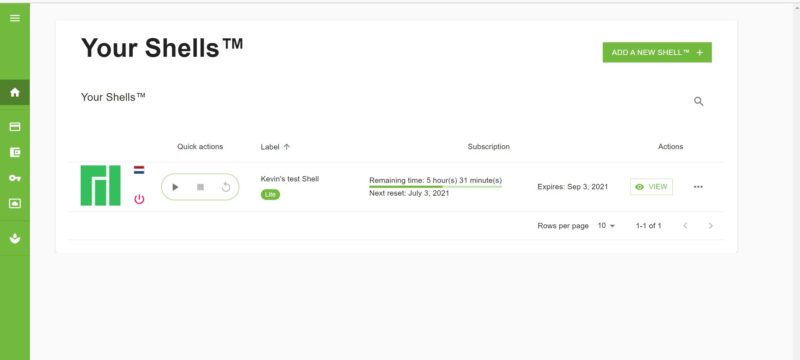
Advance start-up controls are but one extra feature…
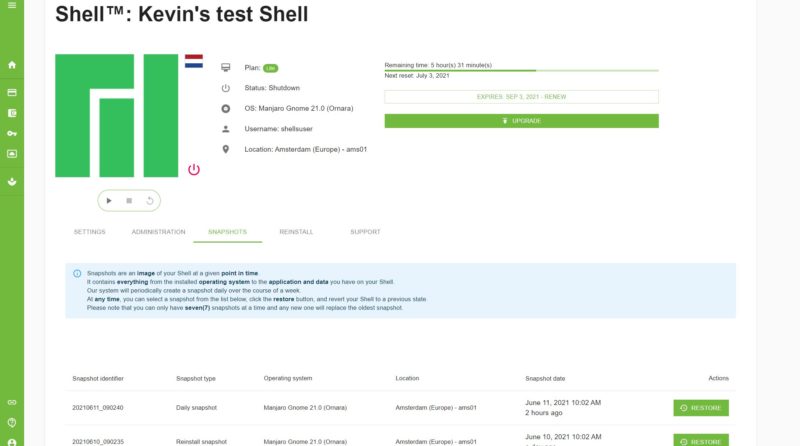
So are snapshots- useful if you mess something up and need to rollback
And you can reset the OS or even change it.
Starting up
Again- this runs “in-browser”, with no further applications to install. Providing your firewall or content filter can access Shells.com and its subdomains, you are off to the races.
You’ll notice a little sidebar on the right – that can be used to configure it when running elsewhere.
After a short while, the Shell will boot. I have entered my credentials to start Manjaro, with a Gnome desktop (your choice of Linux, shell and GUI can and probably will vary).
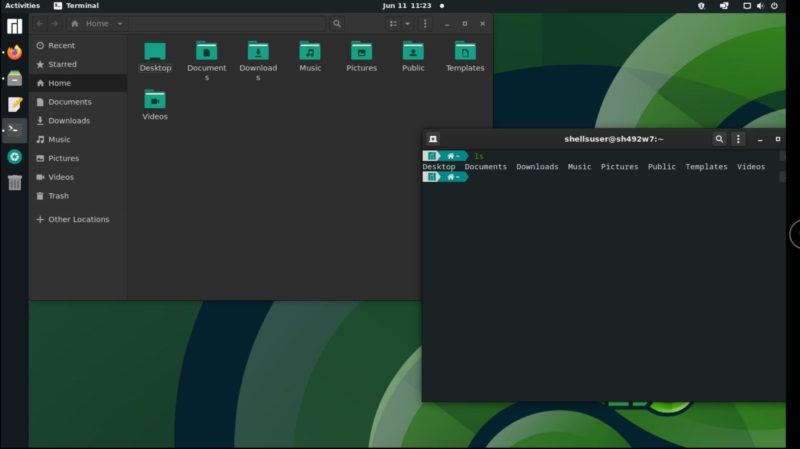
That’s Linux, with some of the extents of my command knowledge. And also CHMOD and few other tools.
Once inside, it is exactly like using Manjaro. You can head to the Command Shell and tap away, you can head to the Package Manager and pull down packages you might need (for example, I needed Chromium for some testing, so I installed that).
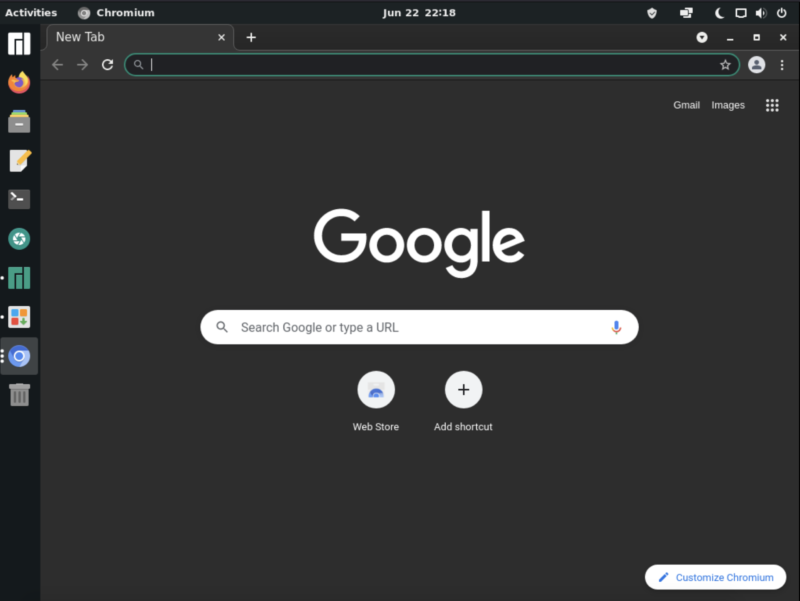
Even dirty things such as Chromium.
Does it require a constant Internet Connection?
Yes. Think about it like a streaming video service. The desktop is constantly streaming to your browser window; thus, you need an internet connection. No internet connection = no access to your Shell.
What about running it on other devices?
I have so far shown Shells.com virtual machines running on a Windows Desktop. Does it work within other operating systems? Oh yes.
Here it is running in my MacOS Catalina instance on my MacBook Pro 16 2019 using Mozilla Firefox.
How about scaling down? It works fine in Safari too… on my iPhone. Although any sane person would avoid using a virtual machine on a screen that small (says he who used to run VMware Horizon on an iPhone and do Active Directory Password resets from a session).
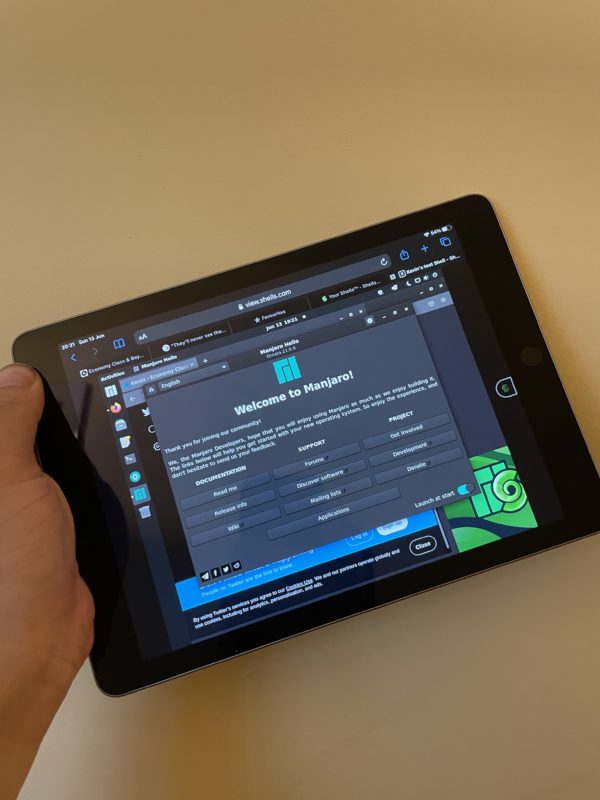
No lies. Linux on an iPad, via a web browser.
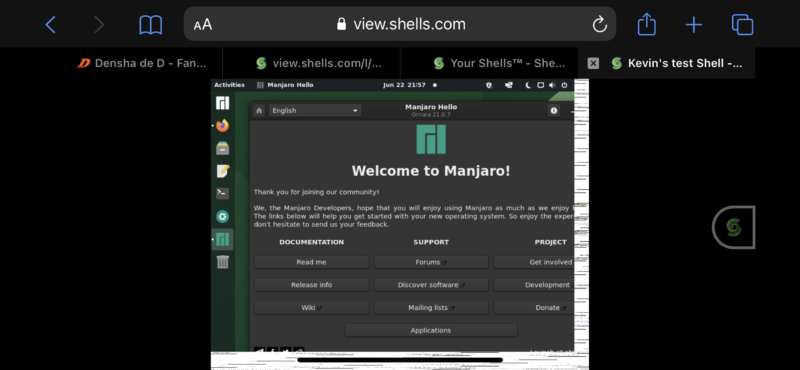
And if you’re mad, on an iPhone too.
Virtualisation is great for older hardware that is approaching end of life. As long as it can boot to a browser window, you can start a virtual desktop. And that includes consoles and TV devices too.
What about the Windows365 platform?
Microsoft recently launched its own Cloud Computer service – Windows365.
Again, it’s a cloud computing environment, where you launch Windows from a browser to bring a Windows Desktop where you are.
Pricing has been released for this, starting at $31 per month, for 2vCPU, 4Gb RAM and 128Gb SSD. And they scale upwards.
If you’re in an environment where you need to scale computing power fast to a platform, this could work well for you. However be very careful – the Microsoft pricing can catch anyone if they’re not paying attention.
And this is from someone who has looked at Microsoft Licencing agreements and has been bitten more than once.
Whist there were trials for these Windows365 desktops when the product launched, they were quickly discontinued. As such, I’ve got no performance metrics to test again (although if you want me to look at Windows365, sound off in the comments section below).
Other desktop virtualisation technologies
If I said the letters “VDI” to some of you, you had run away screaming into the distance. Desktop-As A-Service is very much an end-result of Virtual Desktop Infrastructure (or VDI).
Desktop-As-A-Service major vendors include:
- Amazon AWS (Amazon Workspaces) – https://aws.amazon.com/workspaces/?workspaces-blogs.sort-by=item.additionalFields.createdDate&workspaces-blogs.sort-order=desc
- Microsoft Azure Windows Virtual Desktop – Azure Virtual Desktop | Microsoft Azure
- VMWare Horizon DaaS – https://www.vmware.com/uk/products/daas-vspp.html
If you want to go it alone, you can always choose your poison. Just be prepared to spend a lot of time learning, building, and swearing.
- VMWare Horizon – https://www.vmware.com/uk/products/horizon.html
- Citrix – https://www.citrix.com/en-gb/products/citrix-virtual-apps-and-desktops/
- Nutanix Frame – https://www.nutanix.com/uk/products/frame
Virtualisation/Desktop-as-a-Service is a mildly dark art. Whilst all the guides in the world make it look simple as anything, it is… well… seven years doing different Virtual Desktop Infrastructure projects can leave a person exhausted after going through multiple use case documents, why is not x working, why cannot I install y…
… it is another discussion for another day. Something I should write a paper on one day.
The fly in the ointment – “The Cloud is someone else’s computer” (or when the datacentre goes *foom*)
Cloud technology is wonderful, isn’t it? Except it is not some days.
It does not matter how good your connections are – you will always suffer from latency. And of course, being a computer that is out of your range means you cannot just wander over to flip the power switch if something is seriously wrong.
We’ve seen it before when Microsoft Azure takes a shower when Slack decides that you should have the morning off, when an Amazon Farm goes offline, or when an entire data centre catches fire.
Clouds are meant to provide a little resiliency from these events – however… they are at the end of the day someone else’s computer.
I had a similar experience with Shells.com myself when I could not boot my Shell all day. Turns out the Amsterdam datacentre decided to have an off-day. I raised a ticket and had configuration there were issues.
It took just under a day to resolve. Whilst I am testing Shells, it makes no bones to me. If you are needing that Virtual Machine at that instant, it is a much more serious matter if you are using them for build operations or other production purposes.
Can’t I run a Virtual Machine on my computer for free?
Yes – you can. Providing you have free memory, storage and CPU availability (just remember, it’s not in the cloud but on your own computer). I tend to use Oracle VirtualBox to do this sort of testing. You can grab a copy at https://www.virtualbox.org/ (Windows, macOS and Linux versions are out there).
Once installed, click on the new machine wizard and off you go.
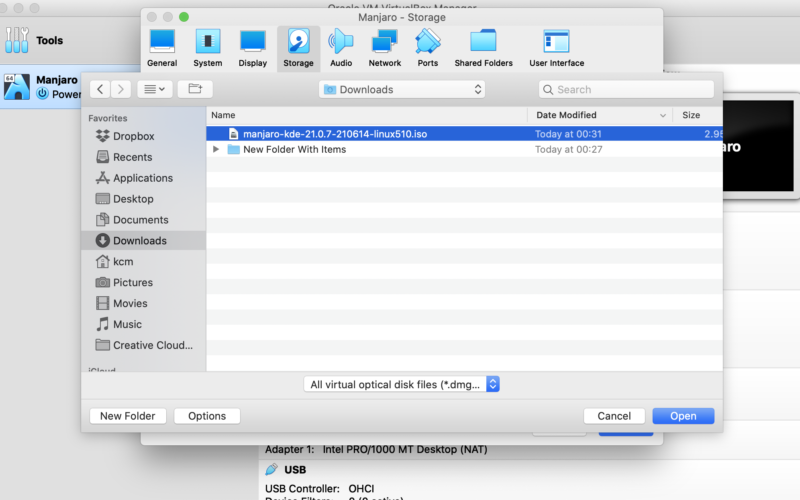
Choose your OS of choice (In this case, Manjaro 21.0.7 with Gnome)
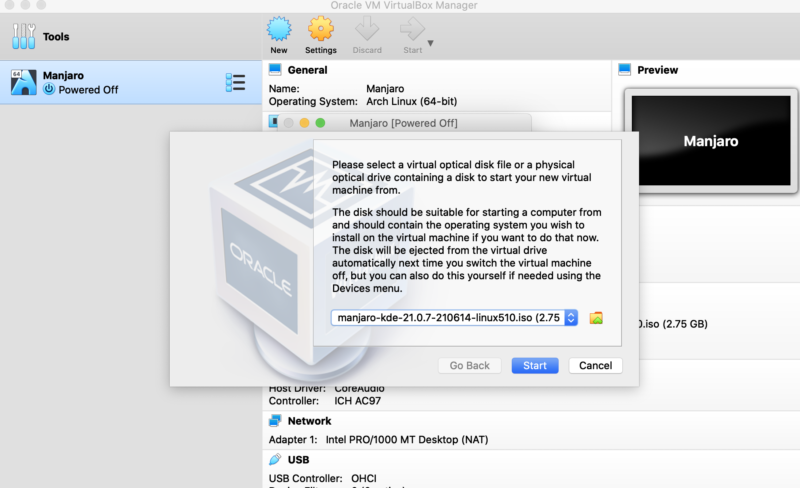
The Manjaro ISO mounted to the Virtual Machine
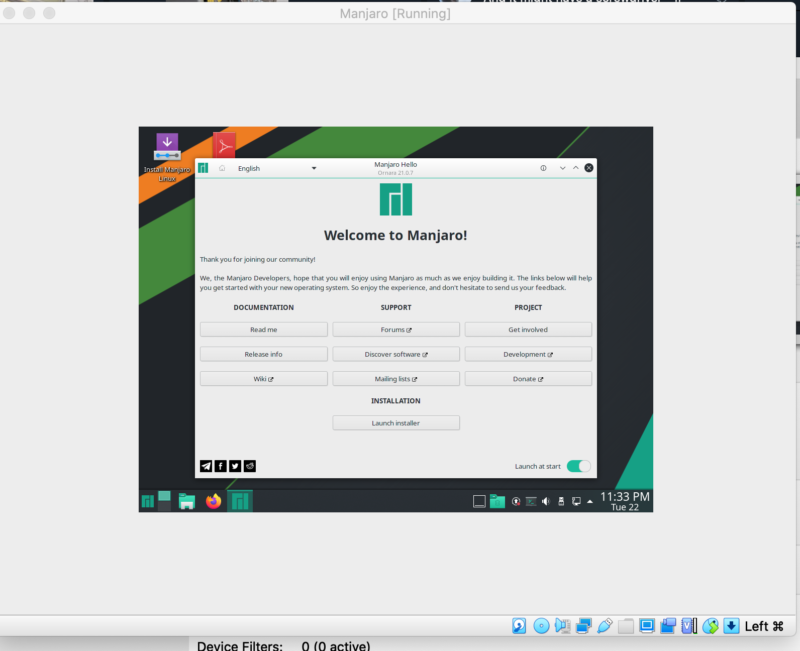
A Manjaro virtual machine, all set to go…
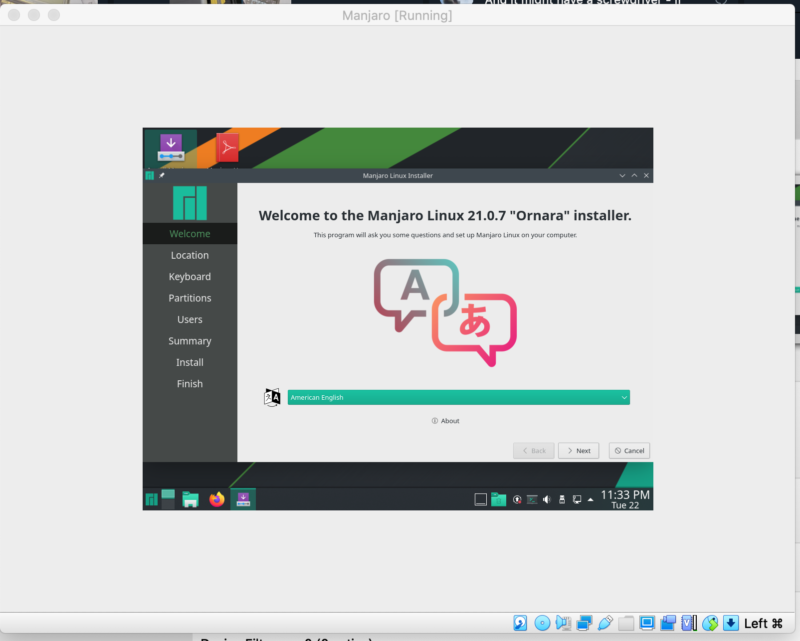
And ready to install if needed.
Whilst the cost of doing this is “free” nominally, there are costs to consider that may impact how you work.
For example, the storage capacity it is taking on your device, how hard your processor cores will have to work as well as the memory overhead. These can impact your normal workflows (as well as battery life if you’re running off a laptop).
For example, If you’re running this with Adobe LightRoom or Premier in the background, running a Virtual Machine in the background can chew into precious resources.
If you’re decoding heavy 4K videos and the Excel spreadsheet from the dark of beyond running in the background, again this could impact you.
Unless you have a lot of memory or spare CPU cores, you’ll hit congestion town fast. You can also fish out another computer, put a new operating system on it and spend the time preparing it. But again, it ties up resources that you might want to use for other things.
This is where offloading the test process onto another computer comes into play… or the cloud if needed.
And remember, this is local, not in the cloud.
Depending on your Use Case, it could be worth thinking about
I’ve been using Shells.com now for just over two months and apart from the day when the service went *foom*, Shells.com has been a reliable way of accessing some of my content and has allowed me to test things a lot easier than booting up Virtual Machines on a locked-down desktop.
And it works well for me in these circumstances.
I’ve found the support and learning aspects to be excellent thankfully, as well, which help – along with the snapshot feature which has saved my bacon once or twice.
If you’re looking for a desktop in the cloud that takes a few clicks and a credit card number to provision a remote desktop that is accessible anywhere within reason – it provides a good jumping-off point. It also gives you a chance to learn new skills, without causing a burden to your existing setup.
All you need is a browser.
Just remember your virtual computer is on someone else’s computer, with the limitations that it has, as well as needing a constant internet connection.
Welcome to Economy Class and Beyond – Your no-nonsense guide to network news, honest reviews, featuring in-depth coverage, unique research, as well as the humour and madness as I only know how to deliver.
Follow me on Twitter at @EconomyBeyond for the latest updates! You can follow me on Instagram too!
Also remember that we are part of the BoardingArea community, bringing you the latest frequent flyer news from around the world.
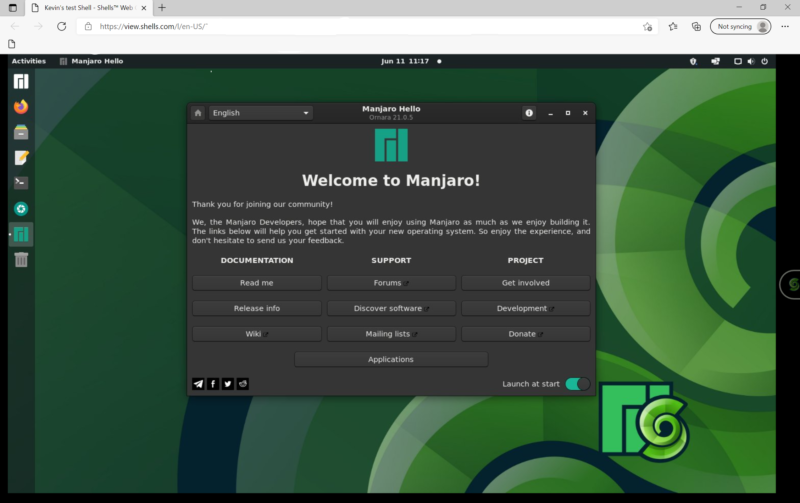
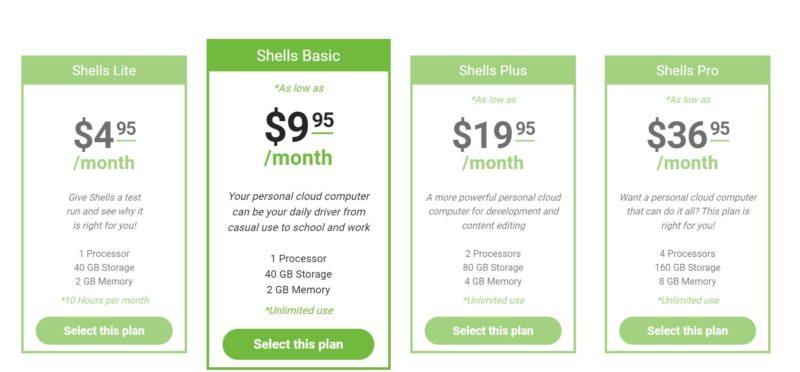
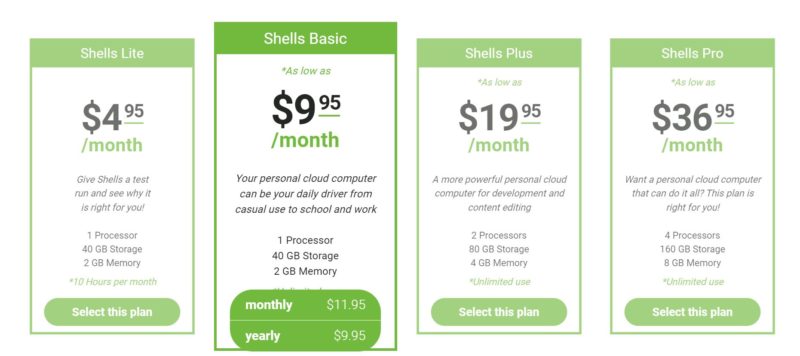
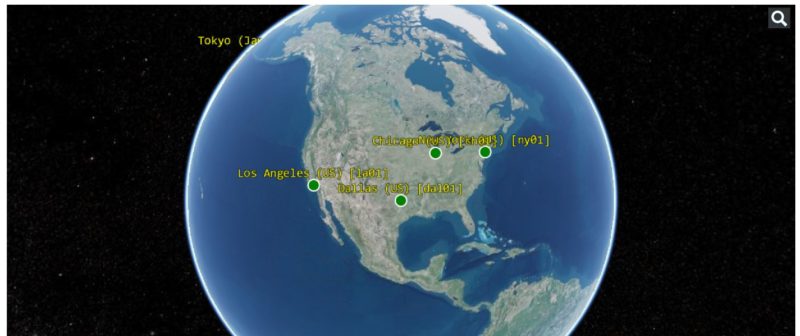
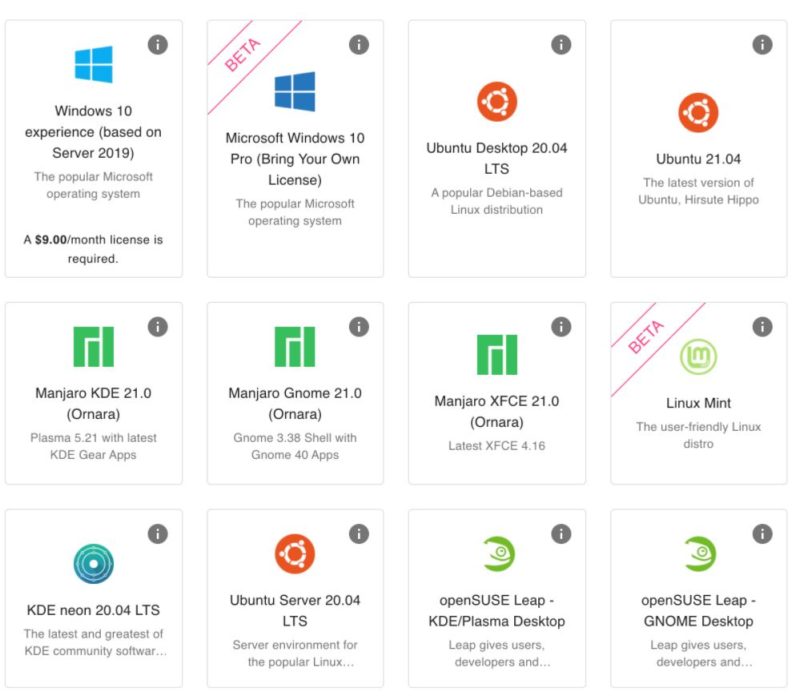
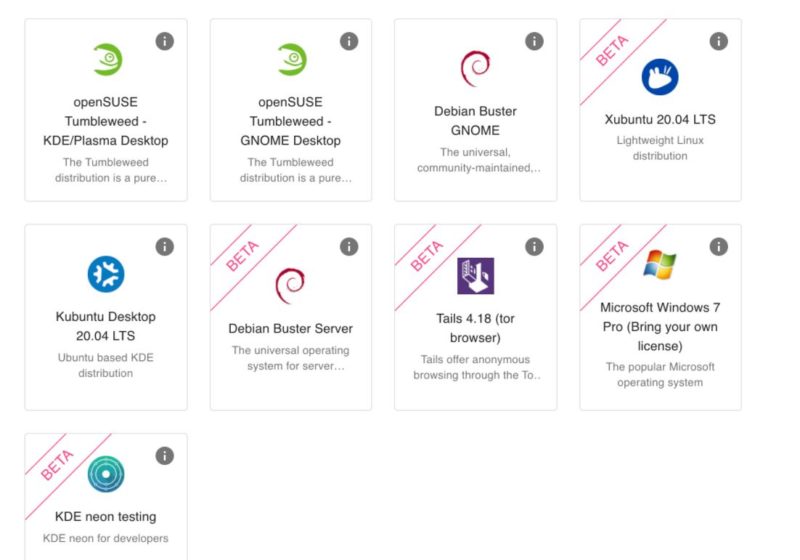
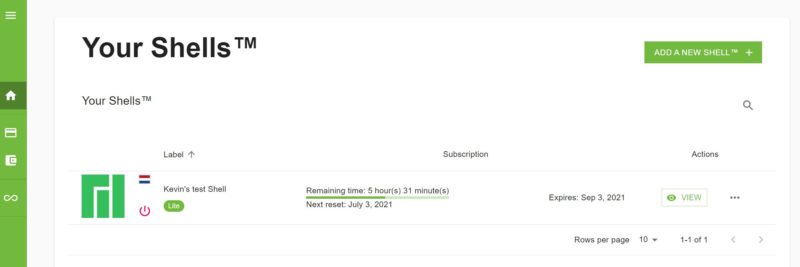
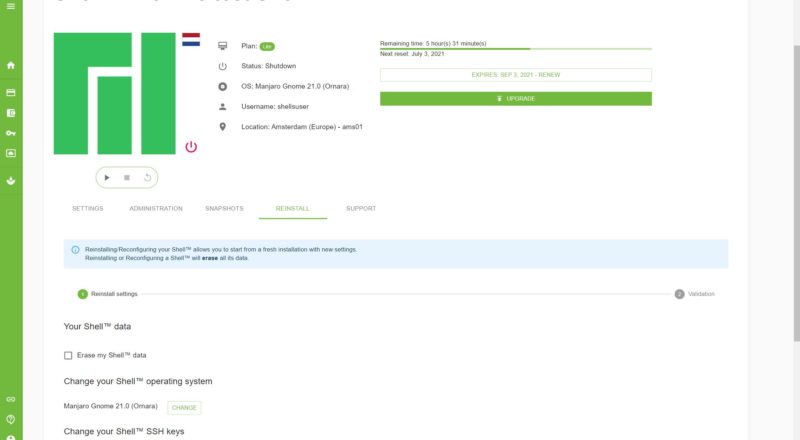
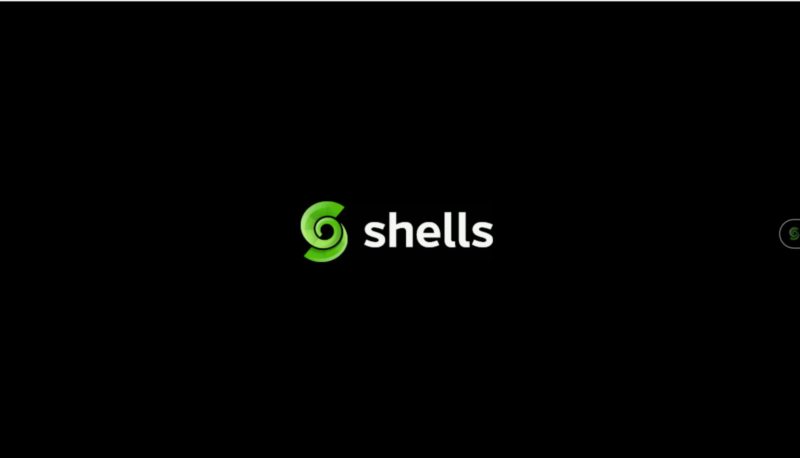
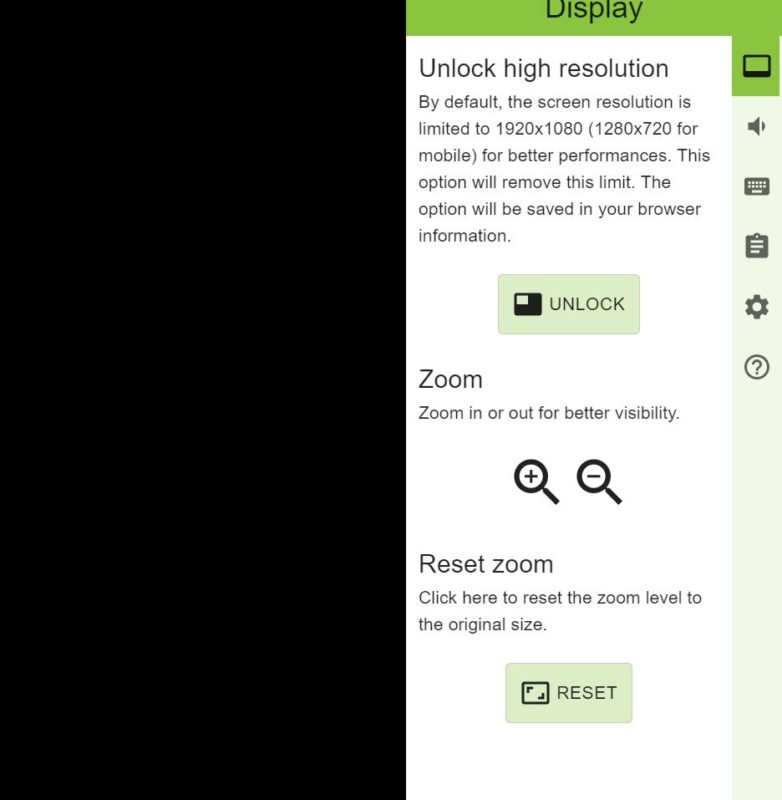
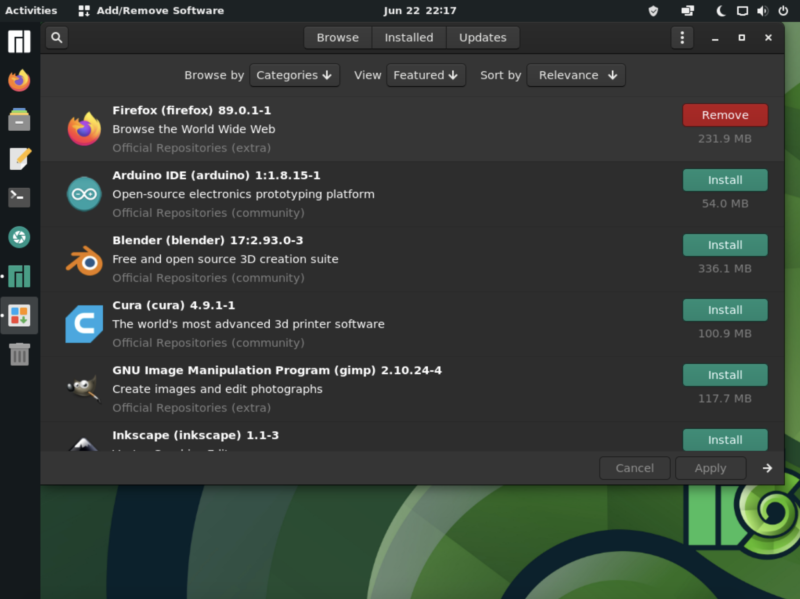
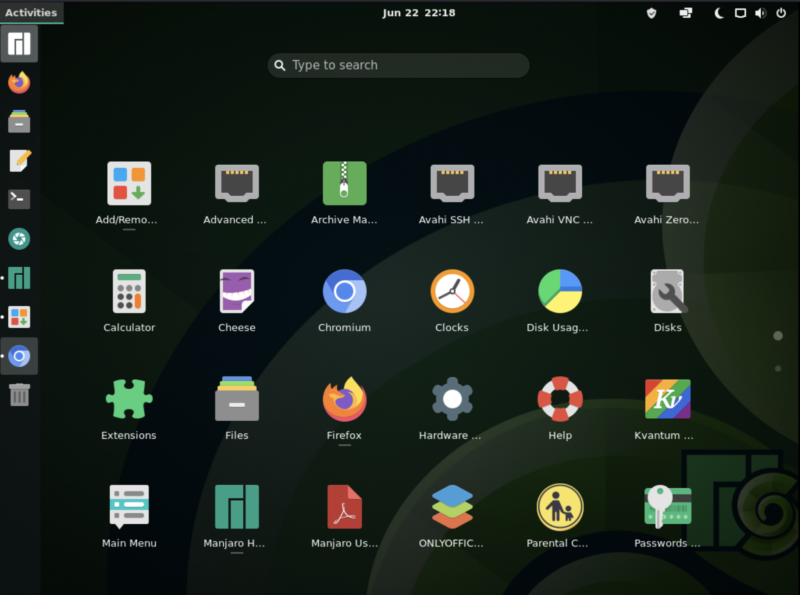
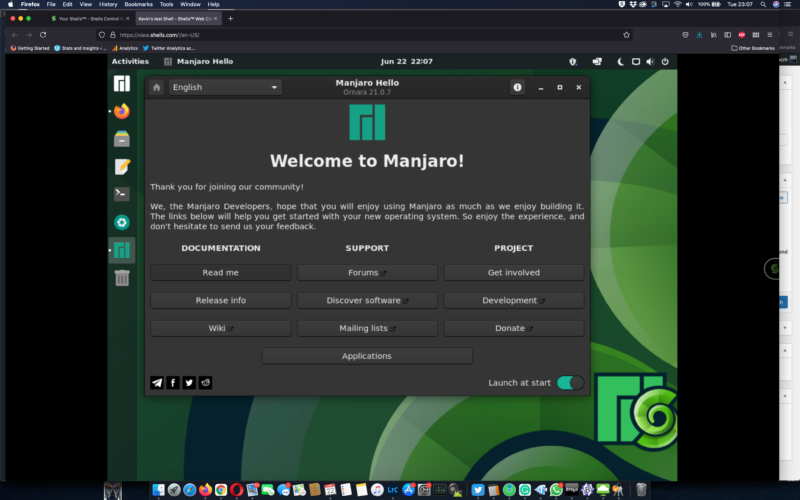
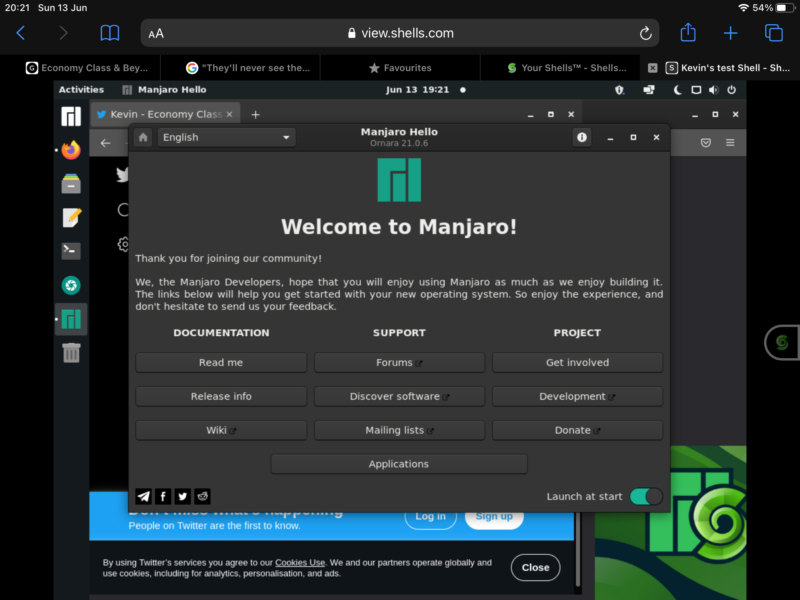
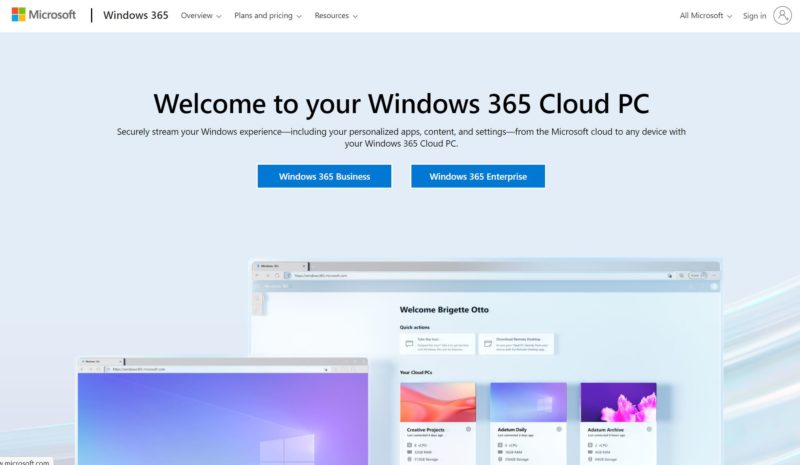
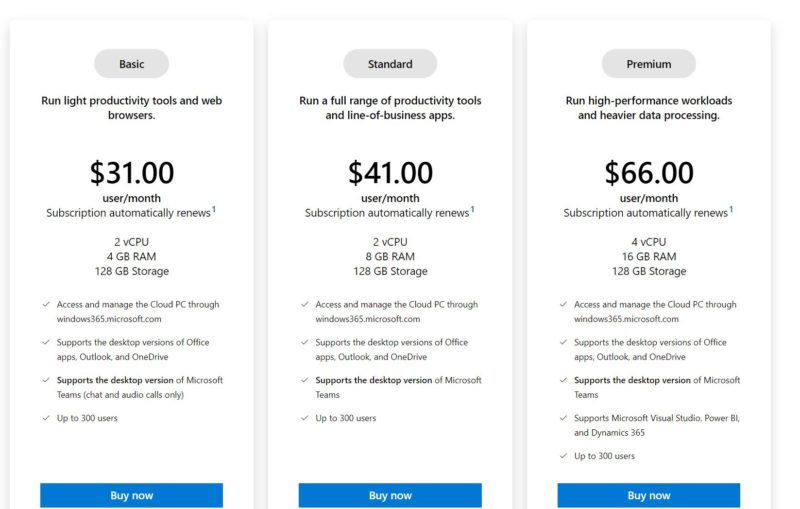
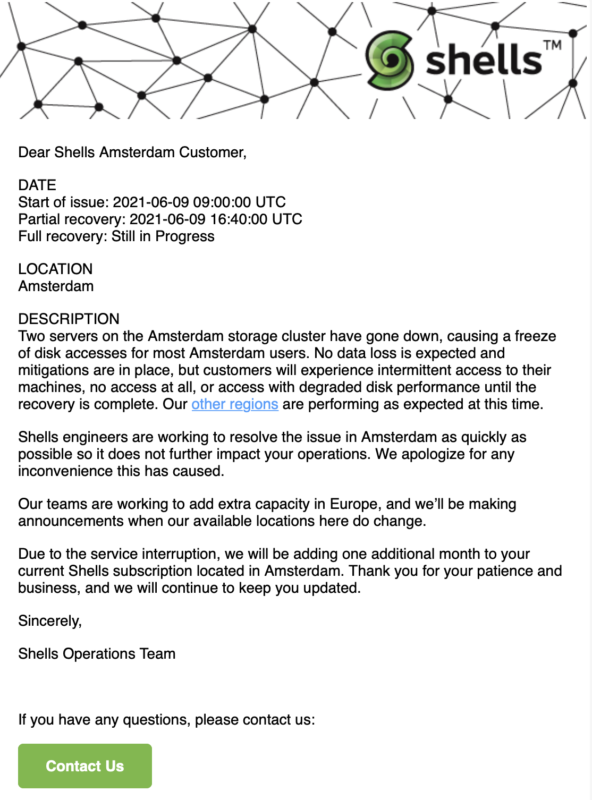
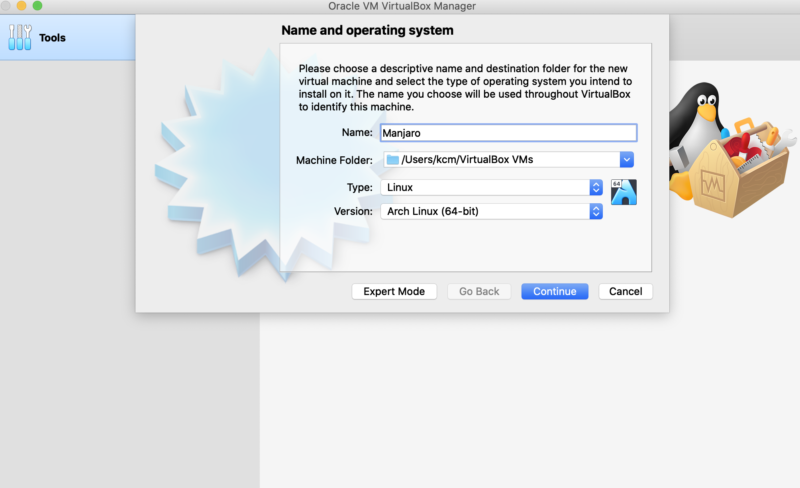
[…] Travel Technology: Desktop-As-A-Service with Shells.com [Ed: Why would anyone want this? Controlled by the family of the man who killed Freenode] […]