This is a quick review, as it came into the labs, and headed straight out to someone. Today we have what I understand to be an “absolute unit” – the Dell Precision 7760.
But who needs this sort of power? Or is this sort of power right for you?
Into the specifications
First up is the specifications list
- Intel® Core™ i7-11850H “Tiger Lake” 8 core, 16 thread, 2.50 to 4.80 GHz Turbo at, 45w
- Features Windows 10 Pro, Scalable to Windows 11 Pro.
- Nvidia RTX A3000 6Gb with GDDR6
- 16Gb RAM in 2 x 8Gb Memory
- 512Gb nVME Solis State Storage
- 17.3″ IPS Full HD Display capable of, 1920×1080, 60Hz, Anti-Glare, Non-Touch, meeting 100% DCIP3 at 500 Nits
- Intel Wi-Fi 6E AX210 Wireless Card with Bluetooth 5.2
- Backlight keyboard with 10 Key Numeric Keypad
- 240Watt Power Supply
- 95Whr Express Charge Battery
All this can be yours for £3100 upwards, depending on the model you go for.
As usual – check your local Dell market to see what they’ll flog you (as well as any warranty to go with it, because Dell loves selling warranty upsells).
Unboxing
Oh, we all love a good unboxing experience here at this blog. It is almost a thing we do with new laptops at the lab.
Sadly, the Dell 7760 gives us a lot of the same as usual – to put it mildly. No matter what you buy, you still get a brown unbleached box with the goodies inside.
Inside the box we have:
- The laptop
- A 240watt power supply
- Power leads
- Minimal Paperwork and a Recovery USB Stick
Port tour
With a laptop of this size, you would expect a full complement of ports
On the left
- 2x USB 3.2 Gen 2 Type-C Thunderbolt 4.0 ports
- USB 3.2 Gen 1 Type-A port with Power Share
- Smart card reader
On the right
- SD-card Reader
- Headphone jack
- 1 x 3. 2x USB 3.2 Gen 1 Type-A port |
- Cable lock port
And on the aft
- 1 x Mini DisplayPort
- 1 x HDM 2.1
- 1 x RJ-45 100/1000 rated
- 1 x Dell Power Jack
Not a bad selection, considering the USB-C/Thunderbolt 4 ports can also act as display outputs.
First Boot
We’ll do the first boot on the device to ensure it is working as expected before I slap a pre-built image on it which it will have for the rest of its life.
Out of the box, the device is equipped with Windows 10, with the option to install 11 as part of the install process.
Once a major servicing release of Windows 11 appears, I’ll consider reviewing it for test deployments. Currently, I’m sticking to Windows 10 for deployments that I’m doing in the real world (TM).
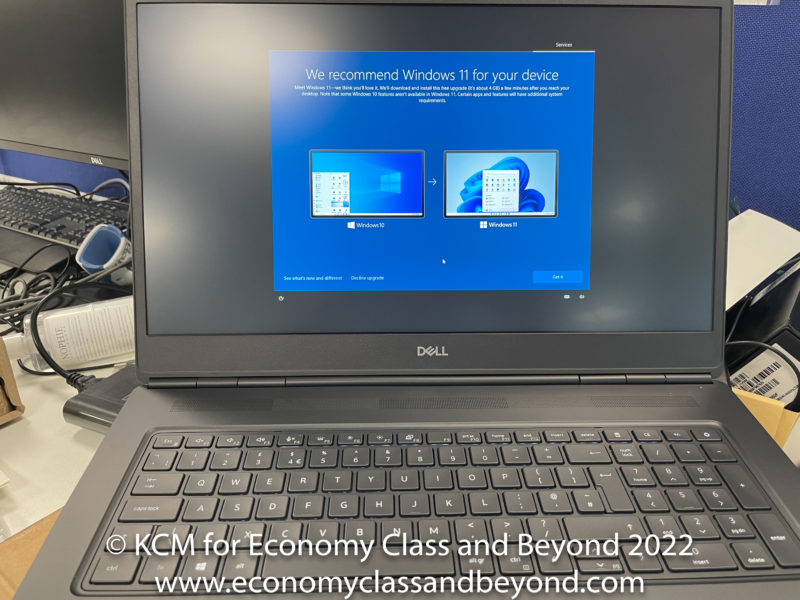
No thanks, Microsoft. Let us have a few more release cycles, please.
Stick in the mud? More like “stick what is being serviced”.
Starting up the computer, the screen came into life, and the normal Windows build options came up.
There are some Dell customisations to the setup, including:
- Dell Licence agreement in conjunction with the Microsoft licence agreement
- Dell Registration and submission (which can be easily skipped if you forget to fill the boxes in).
Once booted, you’re given a wonderful desktop.
In terms of Dell “additional” software, there are minimal extras installed thankfully – which on a performance device like this matters.
Favourites like McAfee do not appear (because you’re going to stick your chosen endpoint protection on, or just wipe the computer clean).
The Screen
This has one of the largest screens that Dell offers on a laptop – at 17.3 across in a 3:2 configuration, making for an immersive experience.
This unit is rated for 1920 x 1080p at 500nits of brightness, supporting High Dynamic Range.
It’s powered by its own dedicated graphics processor – with it having an Nvidia A3000 GPU (Quadro class) installed, with 6Gb and RTX (Real-Time Ray Tracing) enabled on the GPU performance above the RTX 3060 mobile.
Audio
Impressive to put it mildly, with wonderfully deep bass and punchy highs and mids. Running through the playlist of test music, the drivers in this thing are excellent, with top firing speakers and a rumbly subwoofer
Crab Rave was distinct in that there was an excellent separation between the beat and trebles. Moving onto Keiino’s Spirit in the Sky, the lyrics were lovely and clear, whilst the base and sound were “room-filling”.
Moving onto Jeff Wayne’s “War of the Worlds – The Next Generation”, we are starting as usual with “The Eve of the War”. I’m using the “new” version of this track as it seems to deliver some interesting results on the music I play.
Getting past the bit where I swear Liam Neeson is going to scream “ANAKIN, NO!” sometime during the track, the vocals are clear, with a good punch from the strings section and the Black Smoke bands instruments clear throughout.
This laptop could be the life and soul of the party.
And at £3100, you’d want it as far away from that party as possible if someone has the sugary drinks out and aims it at the laptop.
Keyboard and Trackpad
With a full keyboard, you’d expect me to be happy as anything. And yet, getting used to a full 102 keyboard can be tough on a mobile device, as the placement of the touchpad requires a little memory retraining t
Nothing that a few days can’t fix, but it will be an adjustment process. In terms of travel, it seemed to pick up all the keys I typed and hammered, with reasonable switches seeming to be used,
The touchpad itself is generously sized, with proper buttons. Yes, for a laptop like this, proper buttons make a big difference.
However, you’ll be learning some new muscle memory to do your left and right clicks, as well as any multitouch gestures.
Weight
Let’s get to the nasty part – the weight. If you’re thinking this is a thin and light wonder beast, think again. This thing starts at 3.01kg (Or 6.63lb in old money) and only gets heavier.
If you’re used to laptops from the 2000s or cheap laptops from the 2010s, you’ll be familiar with this and how to carry them.
Those of you who have been only used to “thin and light” devices should consider buying a trolley bag. Those of us with bad backs because of heavy laptops we’ve carried in the past can attest to that being a good idea.
Authentication Methods
On the model supplied, there was no touch sensor. The device can be equipped for use with Windows Hello face recognition or Touch login.
I’d recommend having at least a touch sensor these days – it makes sign in a lot easier (and if you’re working in an office – one less reason to take a mask off).
Windows Hello was available to use to authenticate and log in. Always nice to use.
Battery and charging
Continuing the “Bigger is better” theme, the laptop comes with a 6 Cell 95Whr capable battery built-in. Following the modern design language of laptops, the battery is not swappable easily and requires the back of the laptop to be removed to access the battery (remember batteries you could swap out when they went bad? What halcyon days…).
However, the battery for this class of laptop tends to be “for show”, with no more than three hours off the mains. Don’t expect this to last through a transatlantic flight (or charge it at any sort of speed) due to the high power ceiling it has.
As stated, this device has a 240watt charger that will fill up the battery as well as charge it at the same time.
The laptop features Dell’s ExpressCharge technology. ExpressCharge Boost. This is good in theory, but as we all know QuickCharge can destroy a battery over many multiple charges.
Be careful how you charge the battery, especially with such 1) a large on and 2) making sure you use a rated charger for the job – otherwise, you’ll find you’ll be discharging when plugged in.
Although, if you’re using it on battery for an extended period… really? I mean… really? You’ll get power anxiety in a few minutes, let alone a few hours that this laptop is rated for.
Even with light use, the battery discharges at a speed that most users would find alarming under light load. Under heavier loads… well – you’ll love lugging that heavy charger around, won’t you?
Expandability
With Thunderbolt 4 available, there are a lot of options of how you can expand – be it via a dock, monitor, high-speed storage, external graphics card and so on. Thunderbolt 4 is port compatible with USB-C, allowing for those who live the dongle life to use the dongles they have already.
As such, if you need to plug a dock in or a monitor – this is your chance to do it to live the single cable life. Do note, that power delivery will be an issue, with USB-C only able to deliver up to 100watts down the line – where this thing needs its 240watt power requirements.
There’s plenty of expansion for those who need it – although the use of Mini Display Port is questionable, to say the least, as MiniDP isn’t the most well-designed connector and is prone to failure, where there is space present for a full DisplayPort connector
Wi-Fi 6AX is a very welcome addition to the device (providing your router can handle it), delivering high bandwidth to the device.
Internally, there are two SO-DIMM sockets, as well as four M.2 slots for those who need storage on the road.
Benchmarks and Performance Testing
Let’s get onto the numbers. Because we love to quantify life with numbers.
For reference here’s the testing suite:
- Cinebench R20
- Cinebench R23
- GeekBench 5.44
I do not test graphics horsepower in my tests – mainly as I don’t tend to do much in that area – I’m much more into productivity numbers.
Cinebench R20 and R23
Well, let us start with the classics of Cinebench. We’ll test against R20 and R23 (new for reviews going forward). I’ve added in an extra laptop into these benchmarks – my own Apple Macbook Pro 16″ 2019 with an Intel Core i9 9880H (which I pulled from the benchmarks as it skewed them badly. This time, it’s very relevant).
Cinebench R20
With these being heavily focused on the CPU performance, I’m expecting it to blow away the rest of the benchmarks (and I’ve added my MacBook Pro 16 with an Intel i9 for a comparison).
And boom.
As expected, the Intel i7-11850H offers significant performance uplift – over a good third and a bit again an i9 in a Macbook Pro. Impressive.
During this run, I watched the boost performance – which started at a rather impressive 4.2Ghz, not dropping below 3.63Ghz.
Cinebench R23
Onto Cinebench R23, which continues the floor mopping exercise
A note on R23 data – yes, it’s a little sparse, to put it mildly. I’ve only started seriously collecting this data recently.
GeekBench
GeekBench is a much-more rounded benchmark, leaving behind just CPU testing for task testing. In single-core testing, the advantages of Intel’s 10nm process finally show better performance than previous models, putting it well in contention with 9th Gen Intel i9 processors.
Single-core performance whist in this benchmark shows how much modern CPU requires more cores and threads to exercise a processor. The single-core performance is one of the highest I’ve seen come through the lab, however.
Certainly, a win for the 11th Gen processors, with the performance shining through – something that is showing in the family from the “normal” Dell Lattitude 5420, Surface Pro 4 and now this Dell Precision 7760
In multicore performance, that performance is still there is still a major benefit to the processor in the computer.
And this is the difference that multi-core can give when a laptop is given the chance to stretch its legs, demolishing pretty much anything I’ve tested – with only a two-generation old MacBook Pro anywhere near beating it, followed by 11th Gen Intel devices.
However, you are paying for this power – let’s not even kid about it and you must make sure you have the workload to justify it.
I’ve got no GPU numbers sadly – sadly the time I had with this laptop was minimal, to put it mildly.
Workloads/Use Cases
If you’re using this computer for Office workloads, you are wasting your time and money. Get a thin and light laptop. You’ll barely touch what this laptop can do, even though it can steamroll through this task without thinking.
Even the heaviest of Excel and Access users will be only touching what this laptop is capable of.
This laptop falls into the category of “Workstation Computing”. Those who code will love the fast compile times, whilst those who spend their life in CAD will appreciate the GPU acceleration.
Photographers and Videographers will love the power this comes with, however, those who work in the field whilst editing will not like the weight and battery life this laptop will impose on you.
Want to carry a server with you? Here’s a host you can install Virtual Machines on, run SQL Server, Ubuntu, Windows Server and carry it to the site you need or to the tech demo you need to give to show off fast access (just upgrade the RAM – 16Gb to run more than a virtual machine will feel limiting fast).
Those who work in Augmented Reality/Virtual Reality, as well as Artificial Intelligence development, will appreciate the Nvidia GPU powering their device (and not just for the graphics) output.
It’s a lot of computing power – but ensure you have the use case for it.
My issue with this computer isn’t the device or the cost. It is the use case and what you’re planning to use with it.
And for the computer given, it is not a general-purpose laptop – nor one for the home. It’s a device that’s built to earn money and do complex things that are beyond some of the laptops I’ve seen in my lab.
In performance terms, it has blown away every benchmark I’ve thrown at it, without overheating and doing a good job at it.
However, we come back to the use case.
This isn’t a laptop to watch YouTube in bed. Nor one for a Teams meeting or two nor your simple Excel spreadsheet. Those who game might be tempted by the A3000 GPU – however, that’s only as good as 3060 Mobile – which can be had in much smaller chassis and at better price points.
If you’re buying this laptop for the screen size only, save the money and get an external monitor. A high quality 27″ monitor can be had for under £300 these days without compromising on anything.
This is designed for CPU and GPU intensive applications that will push your limits and design concepts. For everyone else, the CPU power will drip down over time.
For those who need to create, develop, design at one place, or take their laptop to another place, it’s going to be a useful tool in your arsenal.
But at £3100 or so, it is a considerable amount to be dropping on a device that in a few years, will be outdated and outpaced – certainly, the 12th Generation processors are here, with some major performance improvements (thanks to both Performance and Efficiency cores and threads), which could put these benchmarks above to shame (once I get a 12th Generation Device in the lab).
Those who know what their needs are will know what to buy in a laptop. If you’re needing power on the move – here it is. Those at home who need a portable workstation will be happy with it.
Those who are just using spreadsheets or word processing documents, buy something else, please. Your wallet and common sense will thank you.
Welcome to Economy Class and Beyond – Your no-nonsense guide to network news, honest reviews, featuring in-depth coverage, unique research, as well as the humour and madness as I only know how to deliver.
Follow me on Twitter at @EconomyBeyond for the latest updates! You can follow me on Instagram too!
Also remember that we are part of the BoardingArea community, bringing you the latest frequent flyer news from around the world.

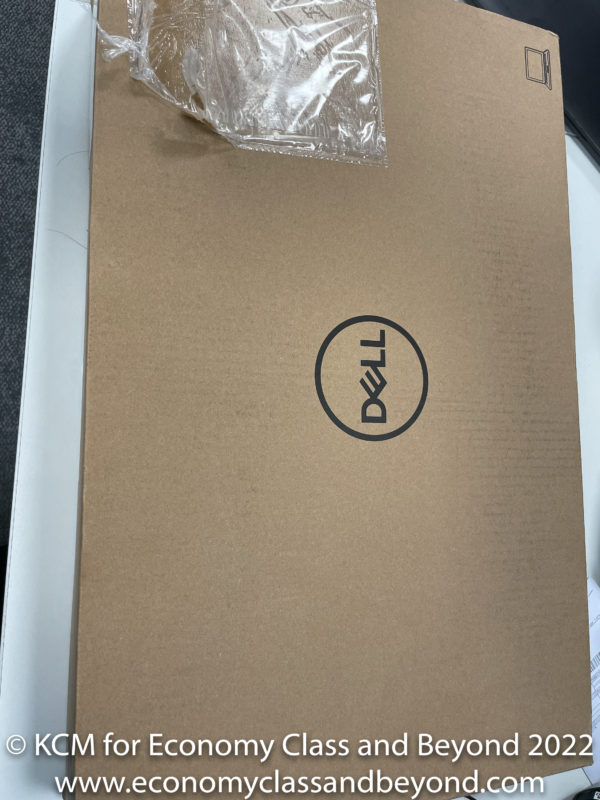
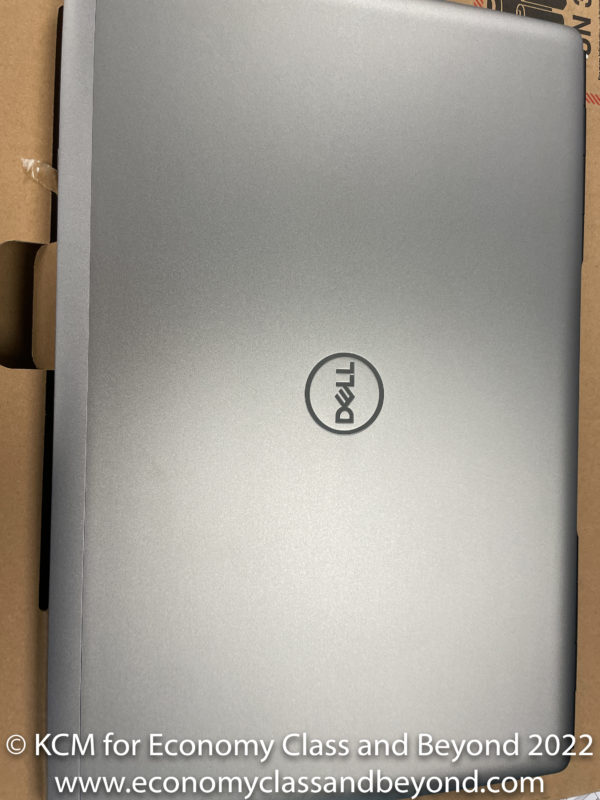

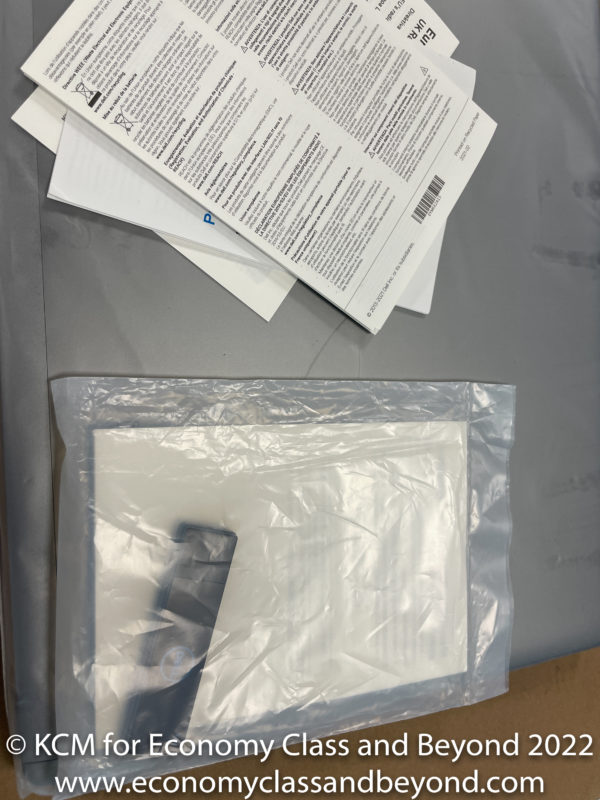
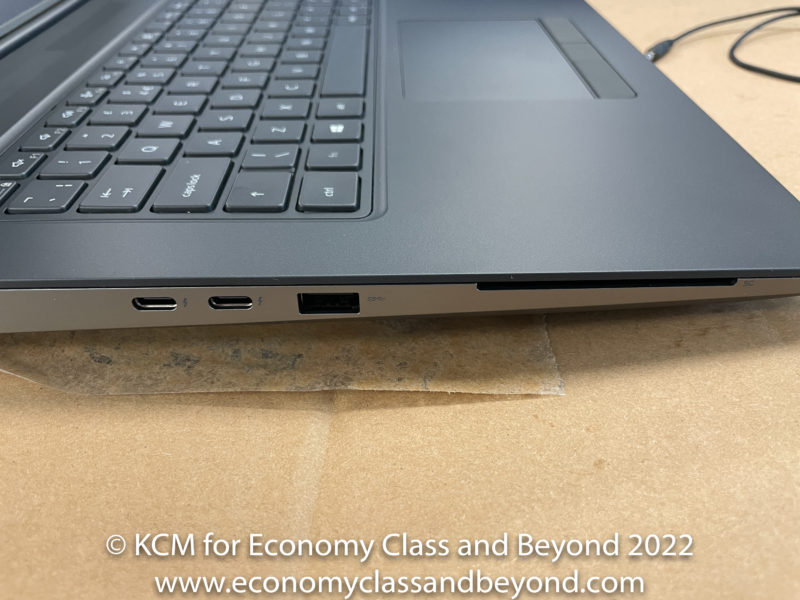



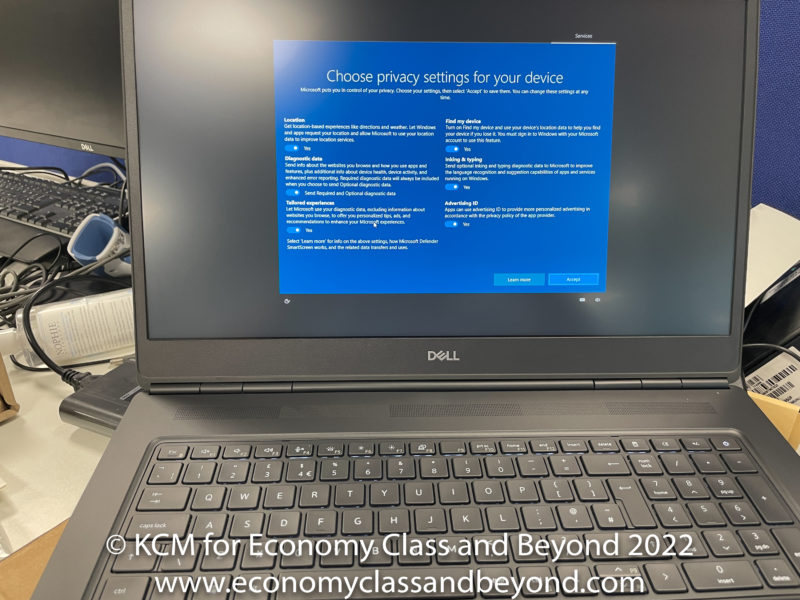



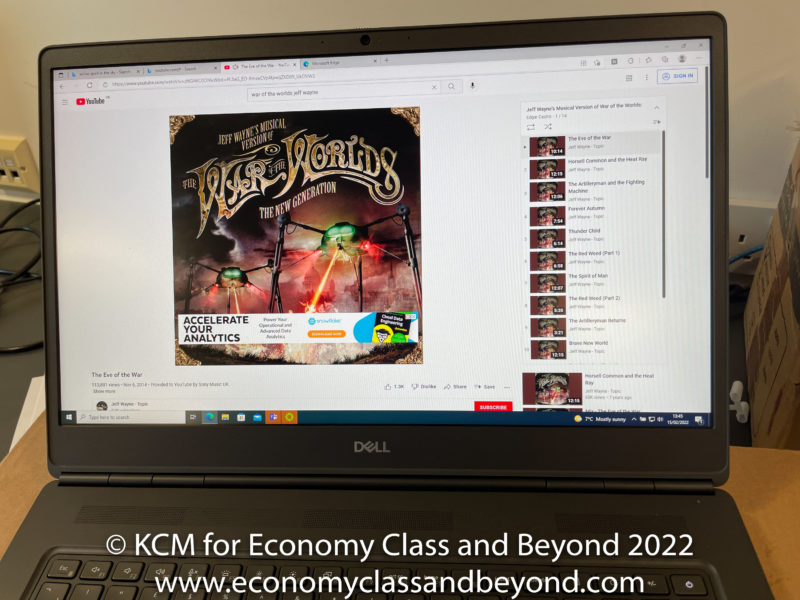

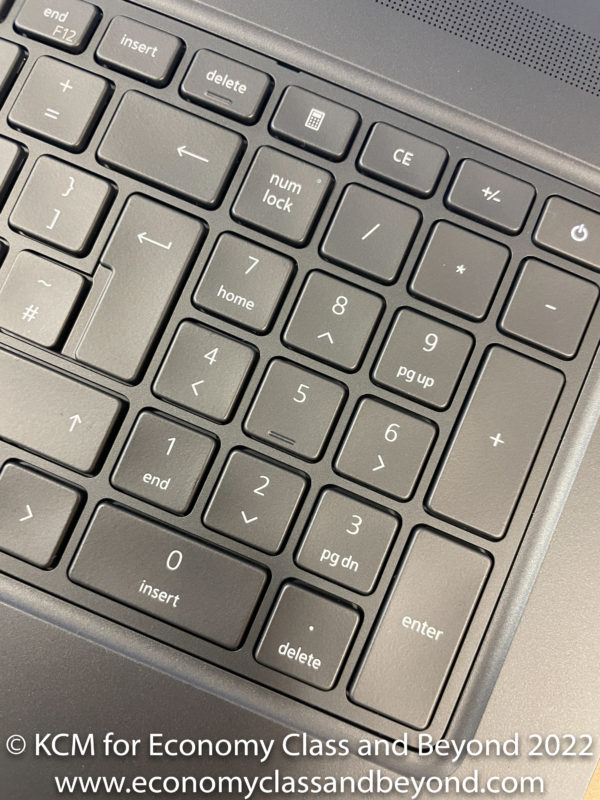
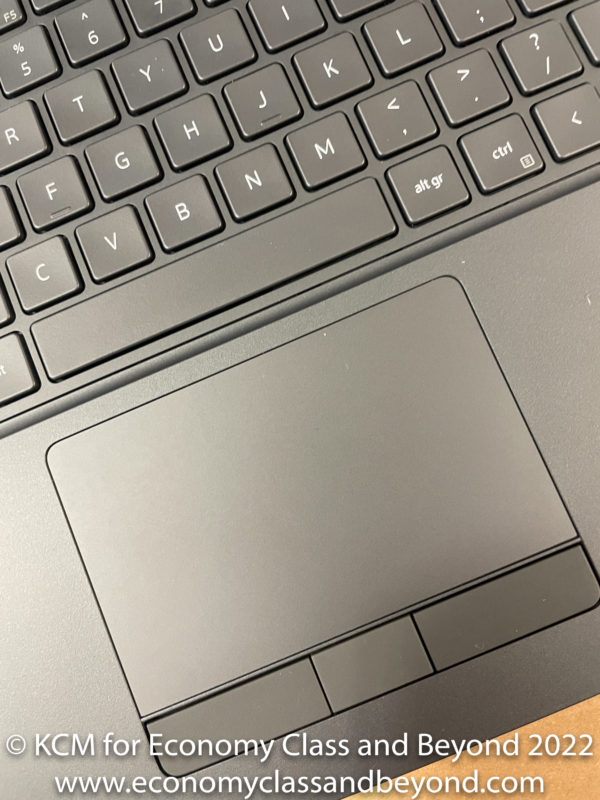
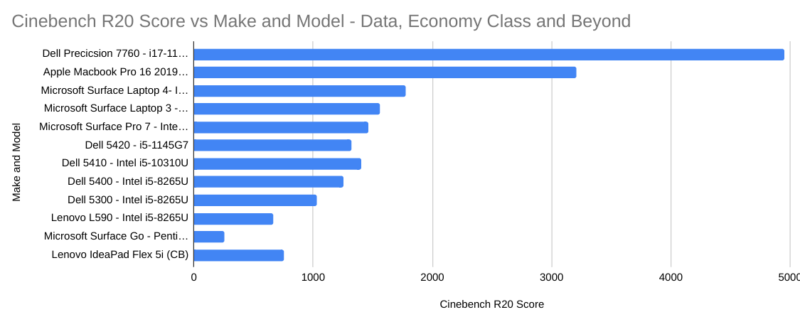
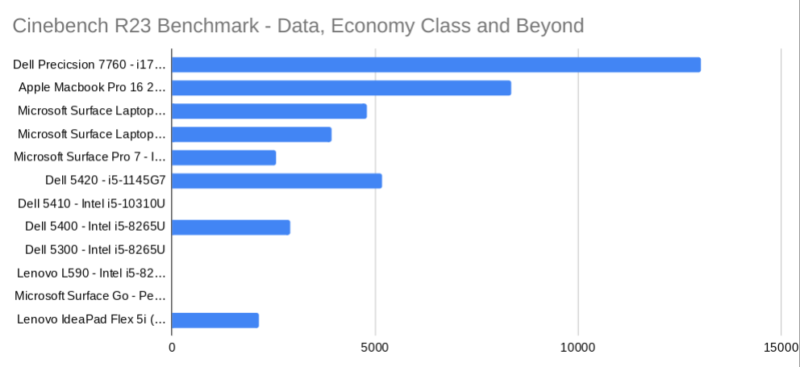
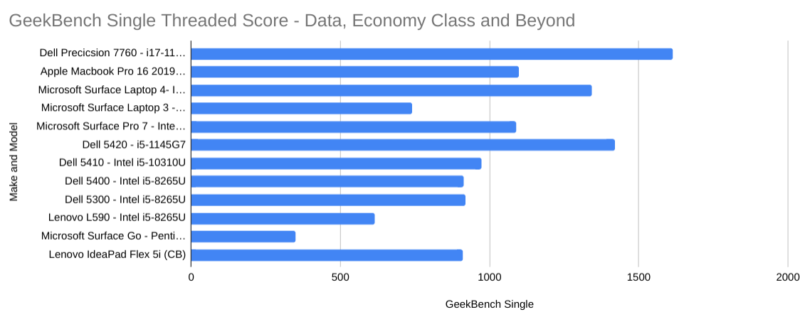
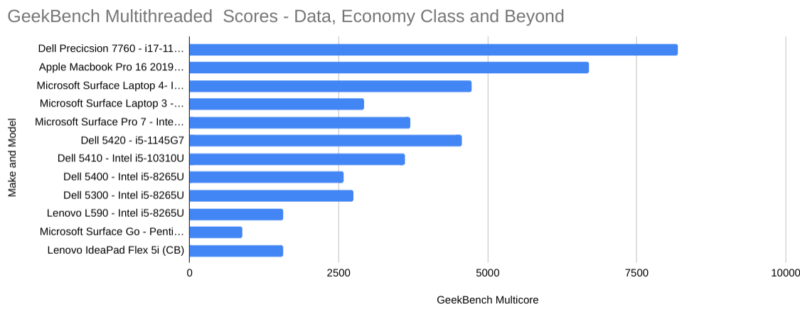

Excellent review of a very capable machine. Wanted to offer a couple edits for ya. Regarding the power concerns when using a dock. If the user purchases the Dell WD19DC dock, it provides 240 watts of power via the 2 thunderbolt ports on the right side of the laptop. Also, this sucker gets hot, so if the user plans on sitting it on their lap, they may want to opt for a lap desk. Cheers!