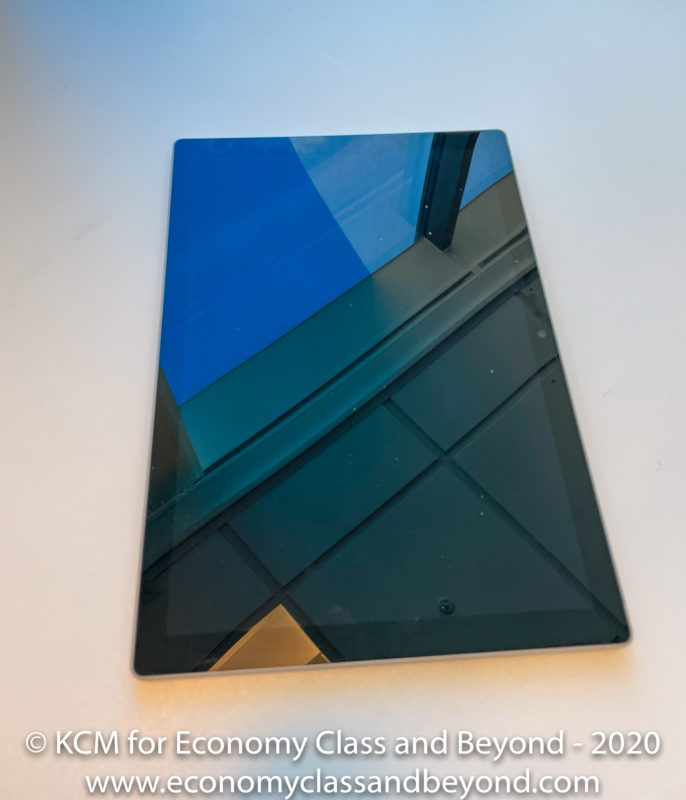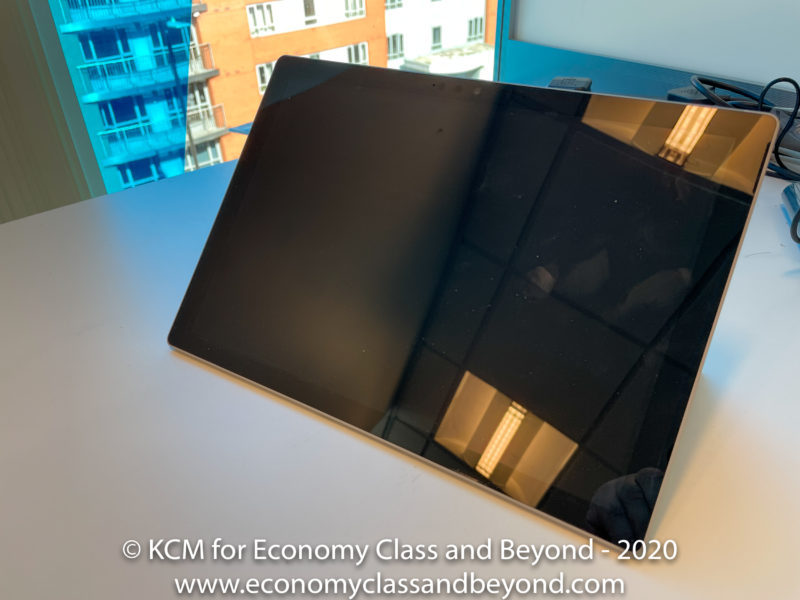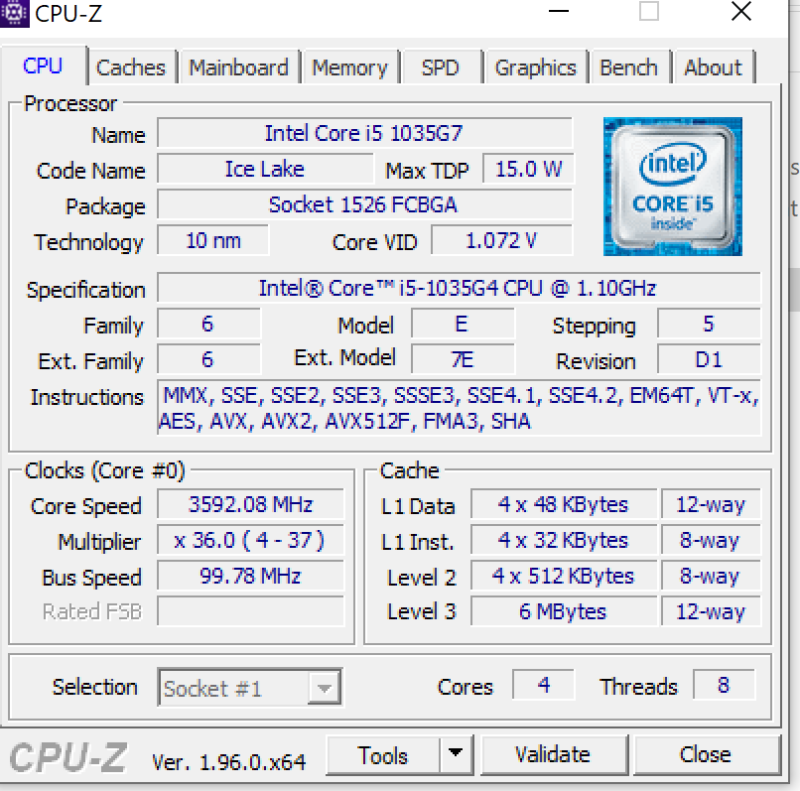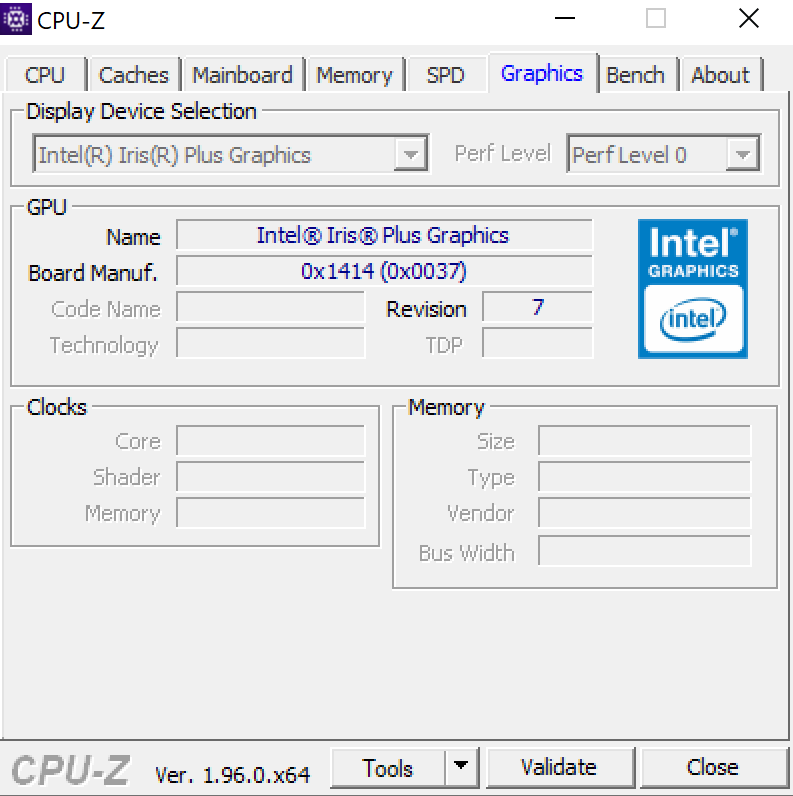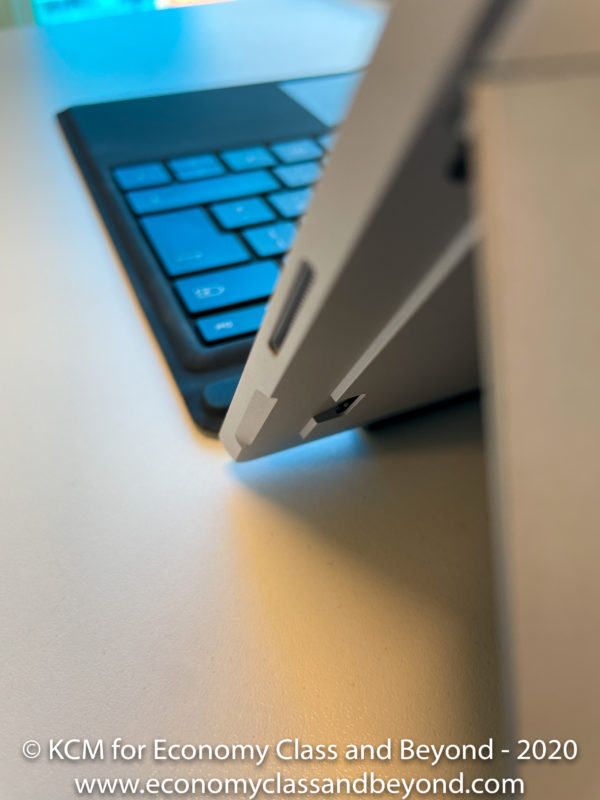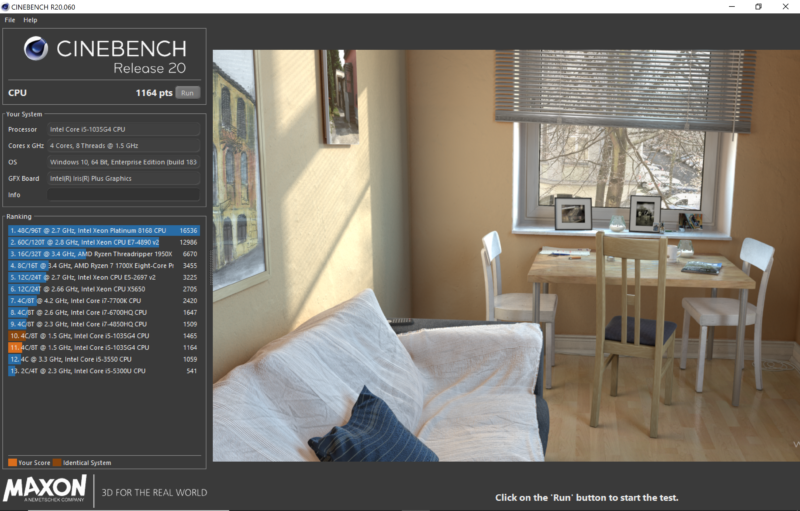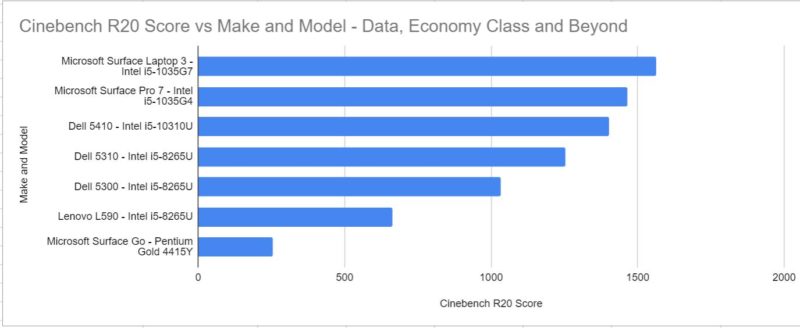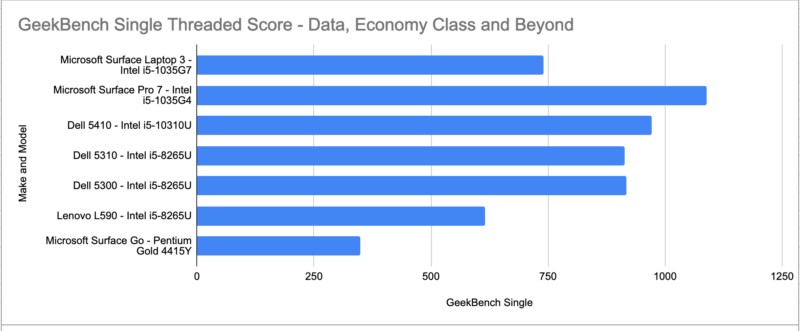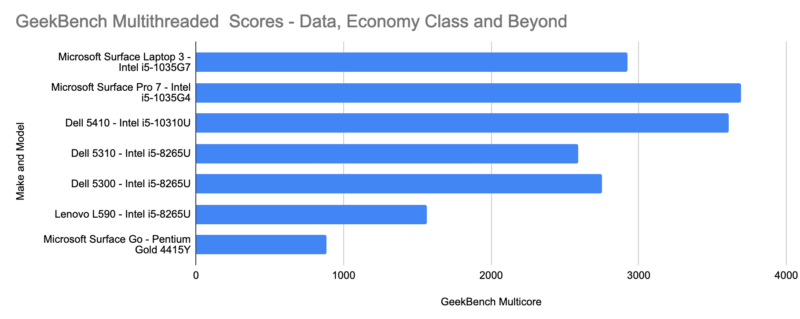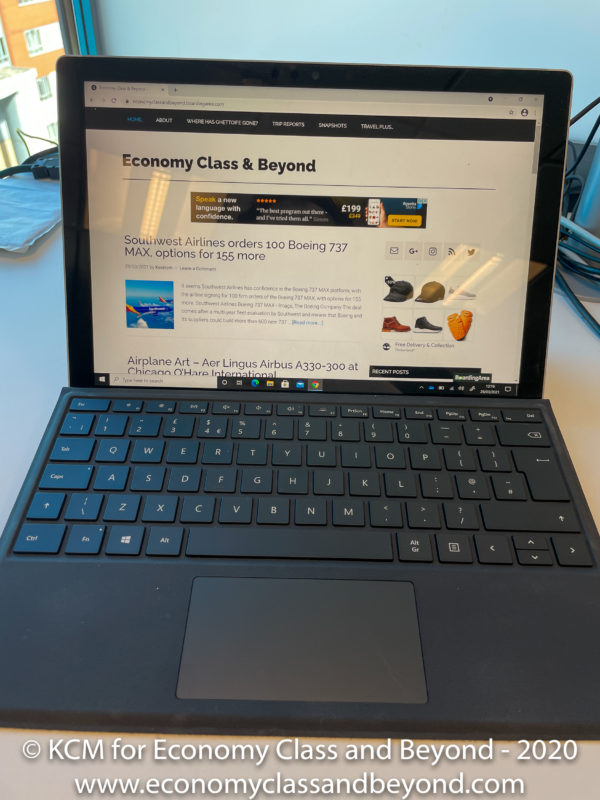It is time for some more Travel Technology – today, looking at the Microsoft Surface Pro 7.
Does the Surface Pro design and power still command the prices Microsoft wants, or is there room for improvement?

Our centre of attention today- The Surface Pro 7.
This review continues to be in the style of my other travel technology reviews – focusing on usability rather than benchmarks.
However, in a first for our reviews, we now have bar charts for benchmarks. I bet you are excited!
What is it?
The Microsoft Surface Pro 7 is a traditional “Surface” tablet device, unlike the Surface Laptop. It is a tablet form factor device, which can be paired with a Type Cover to protect the screen and add a keyboard. As the name suggests, this is one of the latest releases of the Surface device line that Microsoft offers for its premium mobile computing sector.
Specification
Per CPUID, the unit on test today is specified as follows:
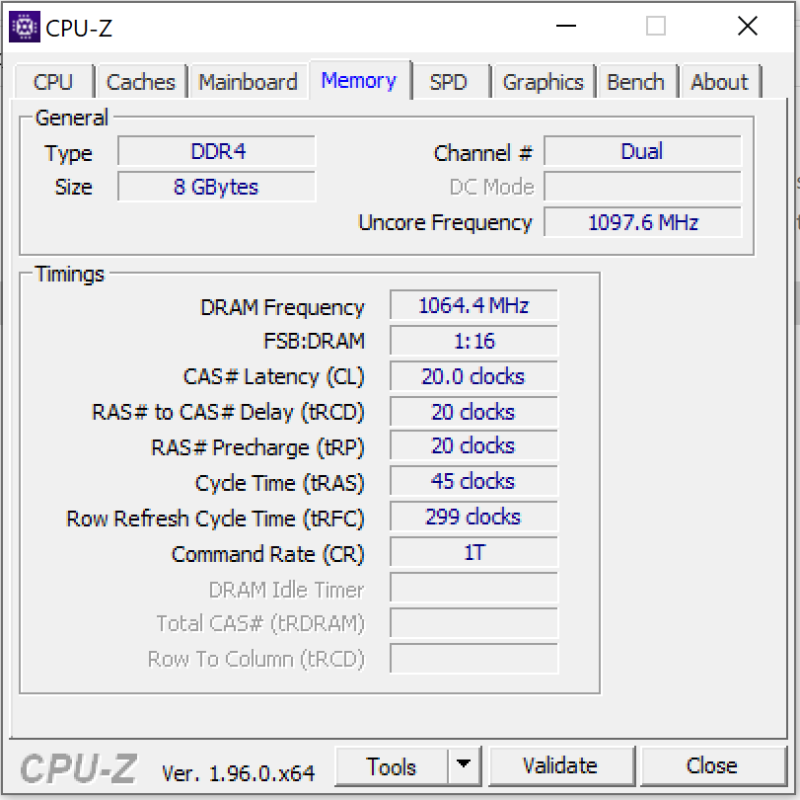
Memory. And in dual channel mode for better performance. Certain Youtubers would be ecstatic.
- Intel Core i5 – 10th Gen 1035G4 “IceLake” (4 Cores, 8 Threads)
- Intel Iris Plus Graphics
- 128Gb SSD
- 8Gb RAM
- 12.3” MutiTouch capable display
To add a typing interface, I’ve added a Surface Keyboard cover too.

Another Microsoft optional extra.
Ports
The Microsoft Surface Pro 7 has a total of five ports. On the right-hand side, we have:
- A USB Type C (which can be used for charging, display out or connecting to a dock)
- A USB Type A (for everyone else who uses USB devices)
- A Microsoft Surface connector (Used for power or a docking station connector)
Under the Surface kickstand, there is also have a microSD card slot – useful to expand your storage if you went for the base model, require more storage, or need to transfer content.
On the left-hand side, there is also a headphone/mic jack, for those of you who want to plug headsets or headphones in.
Finally, the “top” of the case, there is a power button and volume rockers.
The Screen
The PixelSense IPS panel is something that Microsoft can be rightly proud of – It is a gorgeous display to work with if you must stare at a screen all day.
The panel is a 12.3” PixelSense IPS Panel, with multitouch and Surface Pen enabled, enabling delivery at 2736 x 1824.
It is a 3:2 aspect ratio screen – which for those who type, use Word Processors, Spreadsheets or PowerPoint makes it a pleasure to work with (with some widescreens can feel like you are overfilling the screen with information).
It is compatible with the Surface Pen for those who like using pen input on their device. In the distant past, these were included. Nowadays’, A Surface Pen is an extra if you need one.
The good news is that for most cases, the Surface Pen is optional. I have been using it as a multipoint touchscreen – and it works pretty well. If you need more precise input or do scribble a lot, then a Surface Pen could be a wise investment.
For those who need to adjust the screen, you can use the kickstand to get it into all sorts of angles

… to its extremities. You monster.
Again, your personal feelings and user interface preferences matter here.
Keyboard and Touchpad
If you are going to make the best out of a Surface Pro, you have got to invest in a Type Cover – like it or not. It is a £149 extra that can add to the sting of buying a premium device.
The keyboard is more than workable – I tend to have it in an elevated state thanks to the magnetic adjustment, although it can be a bit bouncy if you are not used to such a keyboard. I do not tend to type with the Type Cover “flat” against a desk.

Surface Keyboard in a flat position.

Elevated with the magnets for a slightly better typing position.
The keyboard seems better stabilised than my Surface Laptop, with all the keys wanting to behave. However, the FN Lock annoys the hell out of me – I am used to my function keys being function keys, not shortcuts to change volume, brightness and so on.
I guess I am married to classic Windows commands still from Windows 2.1/3.1 days.
Windows has some things that date back years. We all use Copy, Cut and Paste. But when did we switch to Ctrl+C/X/V?
Answer: In Windows 3.1
First image, Windows 2.x
Second Image, Windows 3.0
Third Image, Windows 3.1
Fourth Image, Windows 95 pic.twitter.com/e2R1JcgdEW— Kevin – Economy Class & Beyond (@EconomyBeyond) April 22, 2021
The touchpad has not changed much from the days of the Surface Pro 3. Whilst it is still a glass-topped touchpad that is responsive, compared to its Surface Laptop brethren, it is small.
It is precise in use, but you may find the surface to move your cursor around is a little smaller than you are normally expecting.
Weight
In terms of weight, it is a light thing at 2.8lb – or 775 grams without the Type Cover (310 grams – large enough for you to notice, but not as heavy as some of its class.
Windows Hello
With both a front face and rear facing camera, the Surface Laptop can pull duty with some webcam duties. However, the front-facing camera is a lot more useful for use with Windows Hello. This allows you to sign into your computer with your face, rather than with a password or PIN (and of course, if your organisation allows you to this…).
I found it to work reliably enough, that it was easy enough to use.
I would have preferred it if there was a fingerprint authentication option too. (least of all, Windows Hello does not like face masks a lot). Least of all when you’re in an office and you need to authenticate with a face… it’s not a great mix.
Build Quality
Whilst initially, build quality is solid, they must be looked after a bit more than your bog-standard Dell or Lenovo laptop. as the metal coating will take only a bit of a battering. And as such, they are not what I would call “drop-resistant”.
I have seen mass deployments of these devices, and more than a few have come back with cracked screens after a few weeks due to the love and care they are shown.
Quoting my Surface Laptop review
Let’s be honest – unfortunately, people do not look after equipment unless they brought it for themselves. I have seen the smashed remains of a computer because they accidentally dropped it, threw it in a bag, let their kids leak ink on it, packed their bag too tight to crush the screen, bang it hard to disconnect battery connectors and so on. This is where those enterprise-level Dells and HP’s come in – they’re built for that punishment. The Surface family… isn’t.
The Surface laptop with its exposed screen (if you do not buy the Type Cover), is an easy target when it unexpectedly drops off the desk or when you forget to put in its travel case and some USB wires decide this is the perfect time to scratch it.
Benchmarks
Time to do some benchmarks. Let us start with Cinebench R20 (I am continuing to use R20 as opposed to R23 – mainly to maintain a similar comparison to other devices tested (I am considering a move to R23, but there are more than a few hours of work to retest stuff – along with trying to test laptops I no longer have to hand).
As usual, benchmarks are carried out with the laptop connected to an appropriate laptop charger.
So, here is the Cinebench R20 result, with it scoring 1465 in my standard test:
And now since the blog has carried out more than a few reviews, it can present charts (something new for this review).
I did notice that thermals became an issue with this – putting a Surface Pro under a stress test like this, caused performance to since to as low as 745 by the third run.
One reboot later and time to cool down, it was hitting between 1150 and 1165.
Certainly, room for improvement with the cooler to say the least.
During the run, the CPU boosted from its base clock of 1.10Ghz right up to 3.2hz, and as the thermals increased, it dropped to 2.45Ghz, notably dropping to 1.9Ghz during the run as the TurboBoost expired.
As usual, with boost clocks, your mileage will vary, and the cooling will help (as well as other background tasks).
Let us move to GeekBench, where it pulls out ahead in the test suite, beating out its Surface laptop brethren.
An impressive result – especially when going to multi-core usage.
One benchmark never tells the full story – Cinebench is much more stressful on the CPU, whilst GeekBench allegedly goes for more of a real-world set of tests.
The CPU is a 10th Generation Intel Core i5 1.1Ghz, with a boost clock of 3.7Ghz, with four processing cores and eight threads. It is rated at a 15watt power consumption – so good on the battery, but it does limit the performance.
Workloads
Microsoft Office is more than usable on this – but then as a custom Microsoft product, you would expect that. I am running Office 365 with this; with Teams and all the wondrous software you would expect to use during these wondrous times
If you are doing things that are more CPU Intensive, the boost performance will get you by the if you are only doing things that require more grunt for a few seconds (so basic photo manipulation).
Anything extensive like video editing work, the CPU will throttle hard – and your workflow will slow down with it.
Battery Life
Microsoft rate the unit for 10.5 hours of battery life. On my unit, with daily-driver sort of work (email, browsing, office tasks and so on) will happily empty the battery over 6 to 7 hours.
Of course, this is down to your screen brightness, sites, and applications you are using, and so on.
Your mileage can and will vary and it is always useful to have a spare charger (Which also has a USB port to charge with too).
Competitors
If you want a competitive device, you are looking at the top-of-the-line laptops of the thin and light laptops on the market – for example, the Dell XPS 13, HP Elite DragonFly, and the MacBook Air 13.
You will also be looking to the 2-in-1 versions of devices too for touch and pen capability.
These are the thin and light laptops that will be perfect for a daily driver and most tasks you throw at them – but if you are moving into heavy tasks such as video editing, heavy gaming, you may need to consider something different.
What about the Surface Pro X?

The X generation? The Surface Pro X
The Surface Pro X is an example of what happens when you get some fancy devices, and the software support does not arrive. Build on the SQ1/SQ2 processors (itself built off the Qualcomm 8xx family), the Surface Pro X is an ARM-based device, as opposed to an Intel-based platform.
Windows on ARM has been… less than optimal. Whilst it excels as a Surface re-design, with a fancy pen, software compatibility for x86 (32-bit compatible) is passable. Meanwhile, x64 (64-bit compatible) is very much a “work in progress”
Depending on what you run, the Surface Pro X may be a good fit, it may be a very poor fit. Again – it is down to use cases, if you are married to Office applications, or if you go to other vendors (and if they have support for the product), require driver support for items and so on.
Time for a design change?
Whilst there is not a lot you can do with the design of the Surface, there does need to be some movement in its design – be it thinner bezels, an evolution of the ports (another couple of ports would not hurt – as well as evolving past the Surface connector.
And I have plenty of rude things to say about that in my upcoming Surface Dock Review.
Put it like this – unless you have got a reasonably keen eye – it is hard to tell some versions of the Surface Pros apart. That means if you are buying one on the second-hand market, check the specifications.
As for the thermals – a better thermal solution needs to be in the offing.
Also – removing the batteries is a pain in backside – one thing Microsoft does not do with any of much of the Surface line is any sort of user-repairability.
Which, considering the costs involved, is unwelcome.
To buy or not to buy?
For most people – you will be happy with a Surface Pro (providing you buy a Type Cover too). It provides a good experience, be it on the road, at home or the office.
You are paying for that experience.
The Surface Pro 7 has been partially superseded – with the Surface Pro 7+, which features of all things, a removable SSD for service by your IT Department. Also, 1080p cameras have been installed – which can only be a good thing.
None the less, the Surface Pro line-up offers a form factor that many have tried to copy – and failed most times.
Just remember to specify it correctly when you are purchasing it. Otherwise, you might be stuck with an underperforming machine a lot quicker than you would had planned for.
Welcome to Economy Class and Beyond – Your no-nonsense guide to network news, honest reviews, with in-depth coverage, unique research, as well as the humour and madness as I only know how to deliver.
Follow me on Twitter at @EconomyBeyond for the latest updates! You can follow me on Instagram too!
Also remember that we are part of the BoardingArea community, bringing you the latest frequent flyer news from around the world.