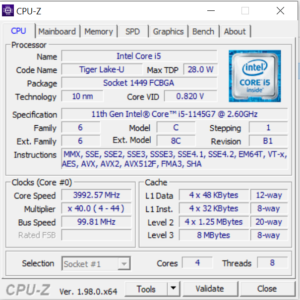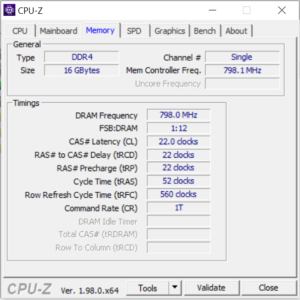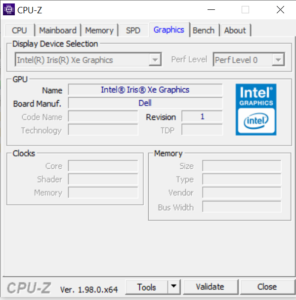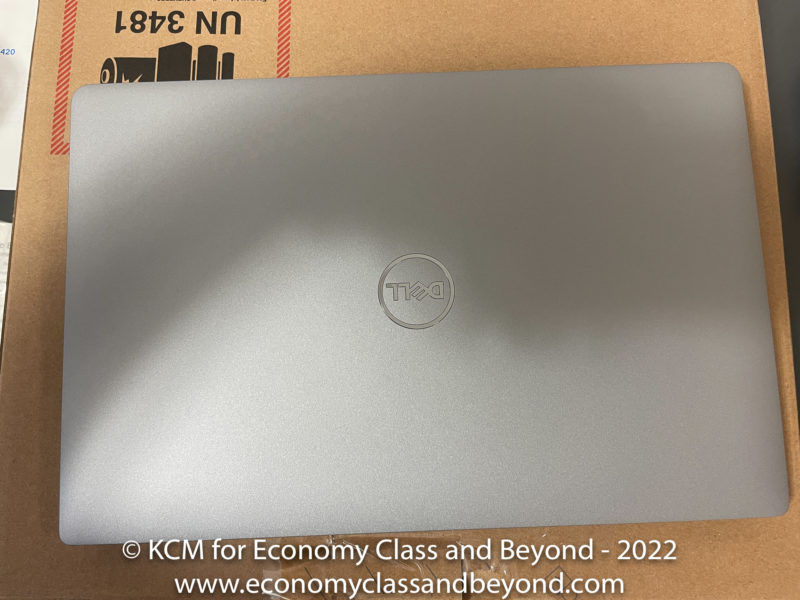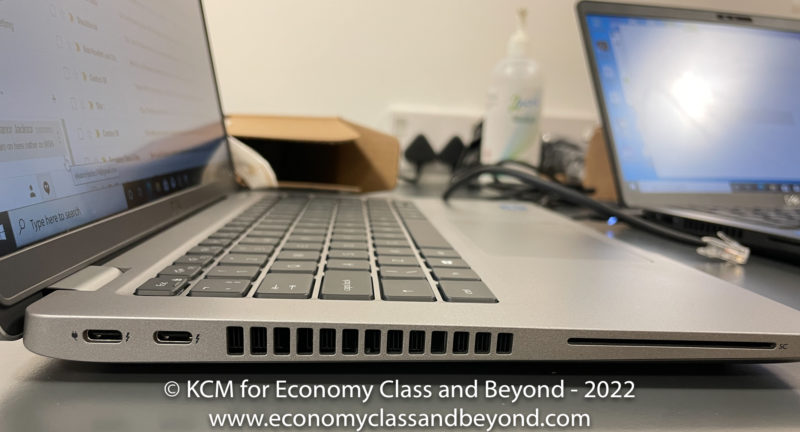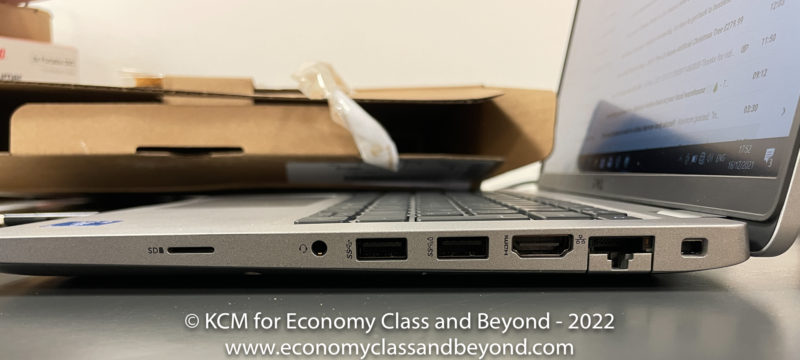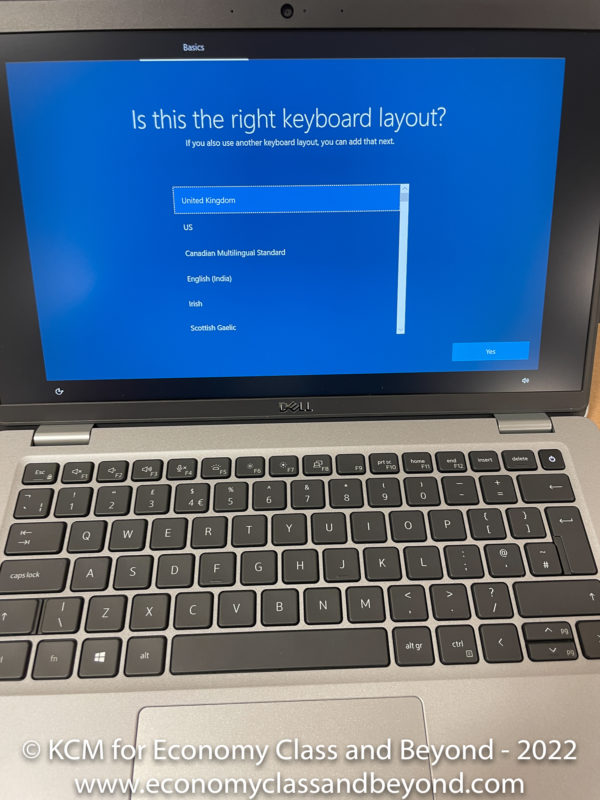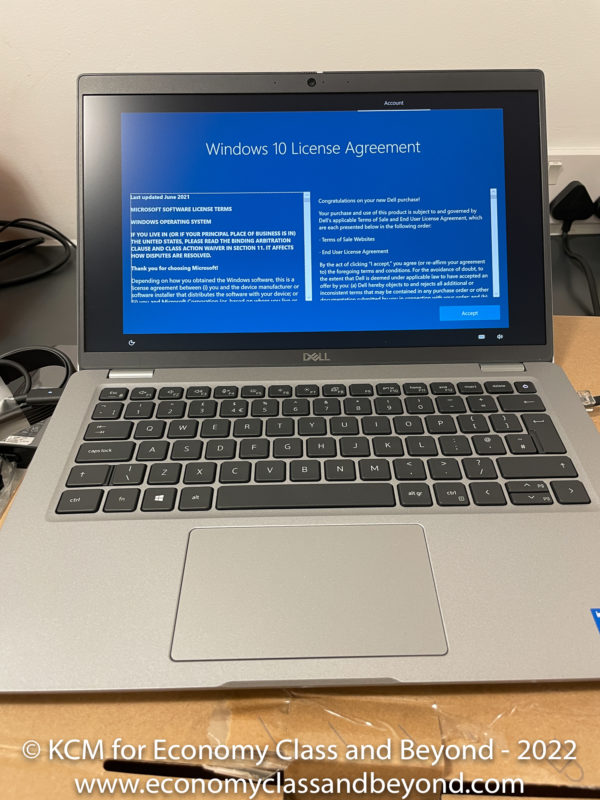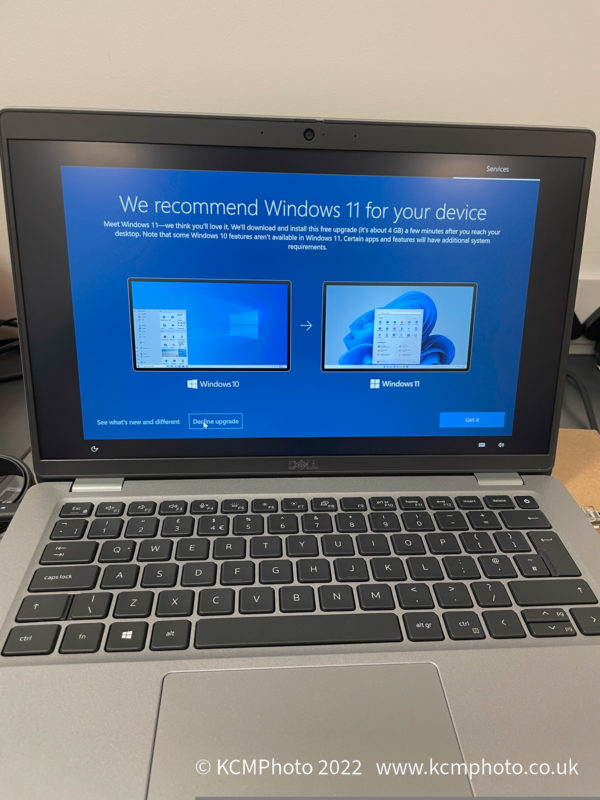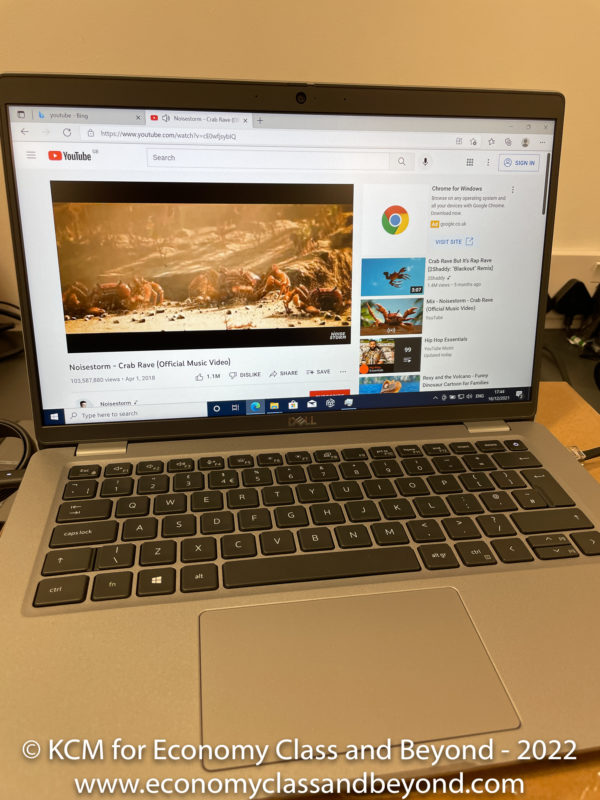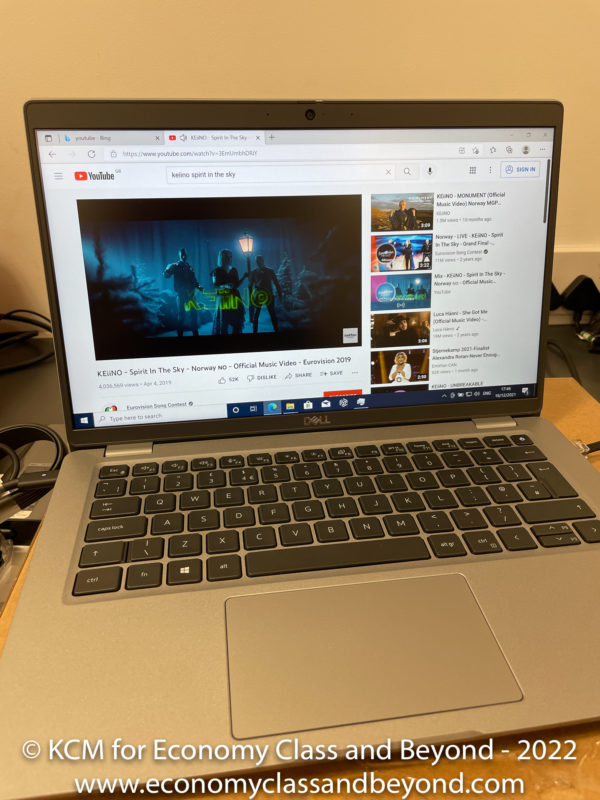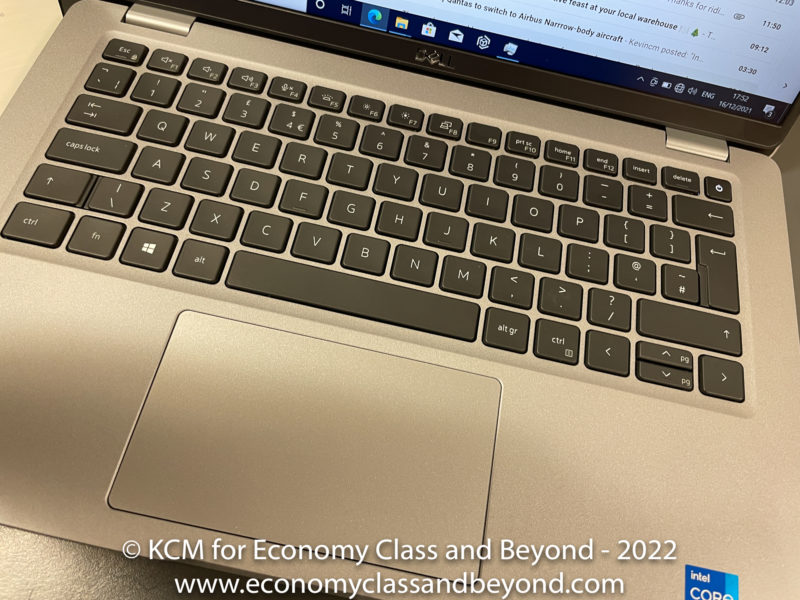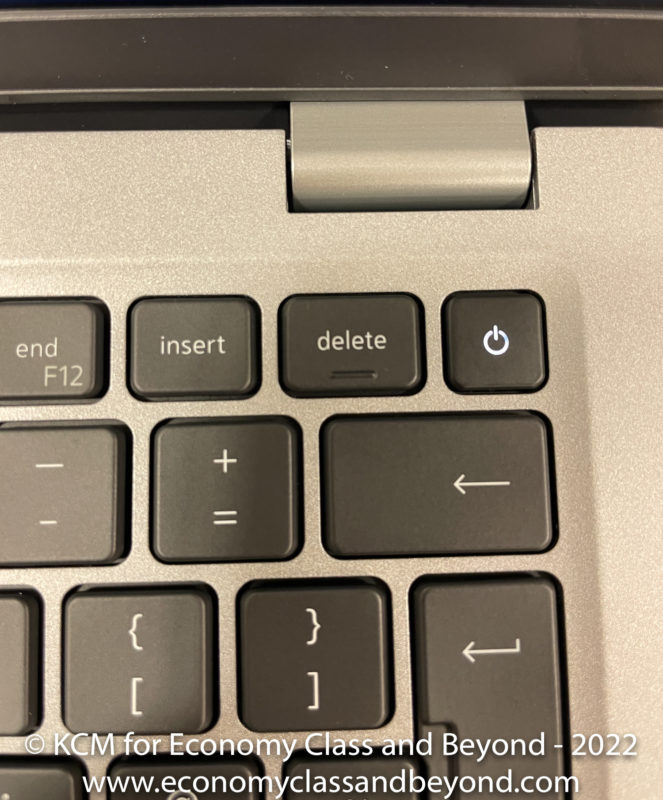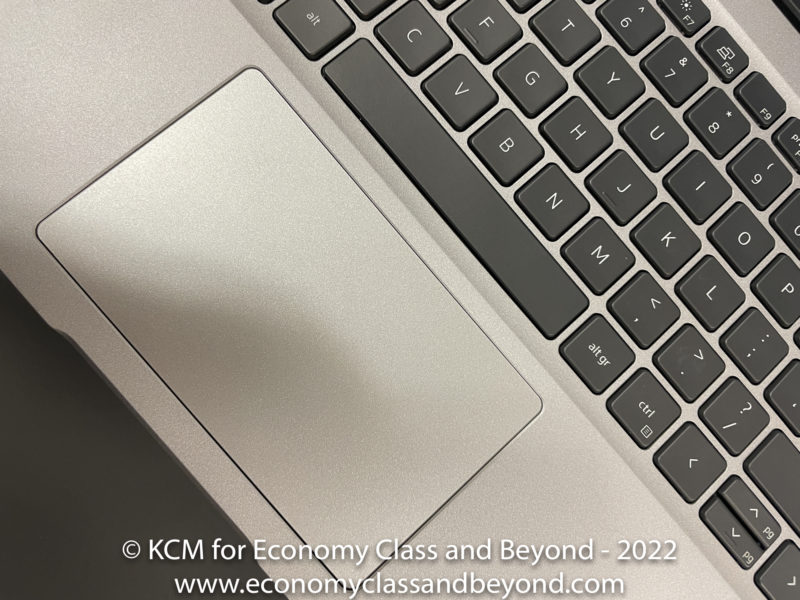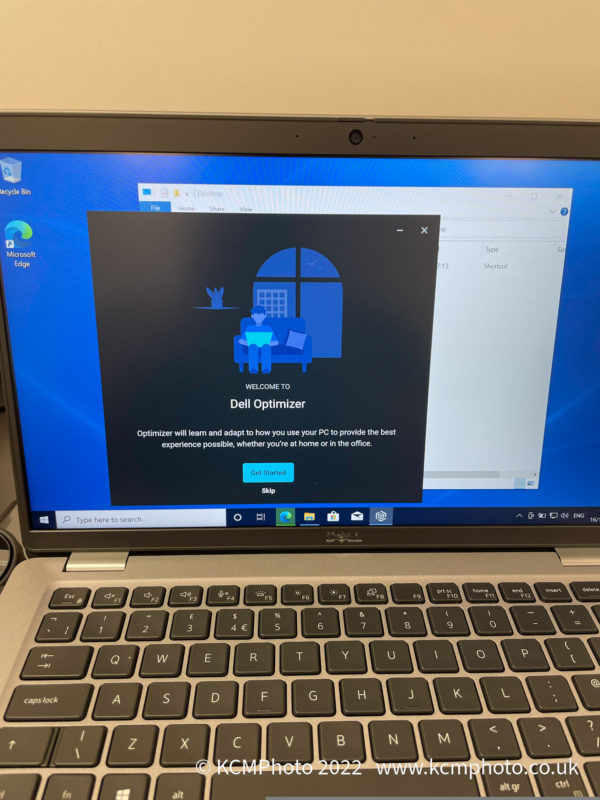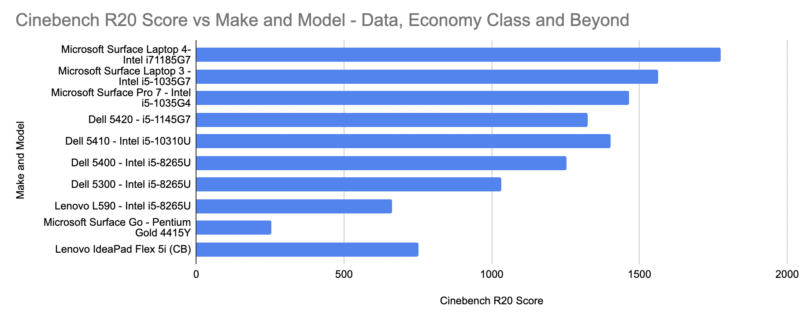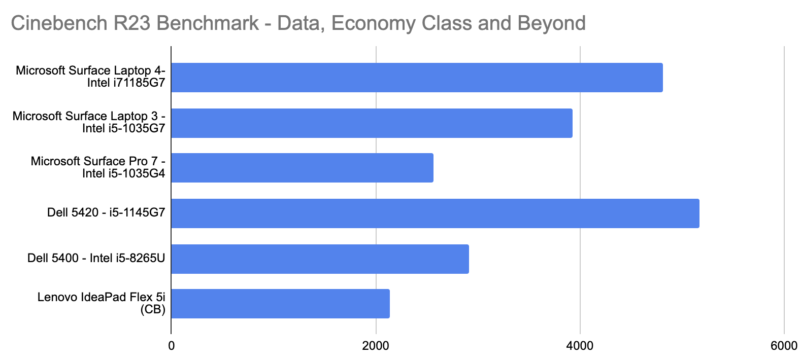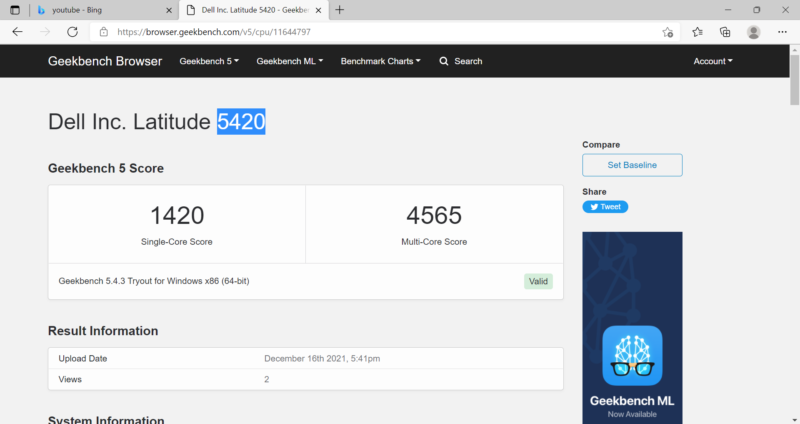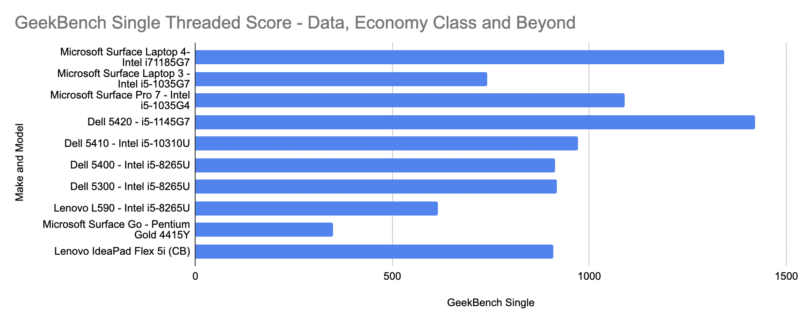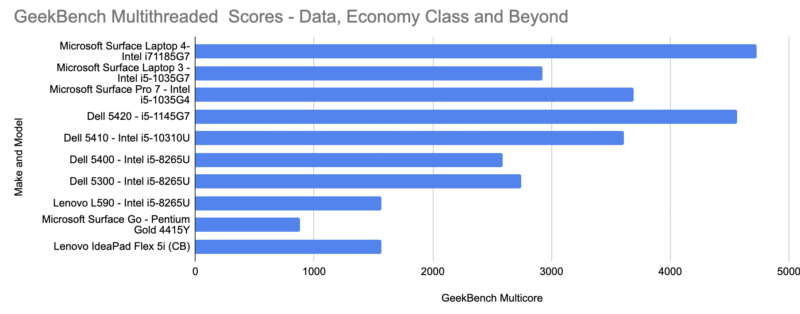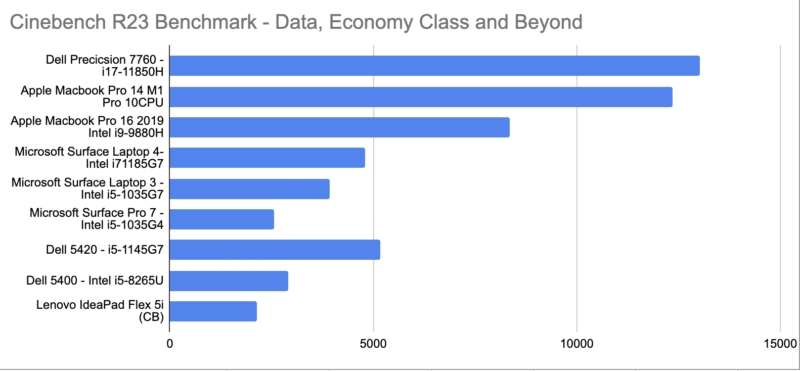Welcome back to Travel Technology, this time focusing on Dell’s Business Laptop – the Latitude 5420.
We’ll dive straight into a comment from a friend that may have shaped this review. What was that comment?
“Wow. That feels so cheap”.
Compared to Dell 5410 and 5400, are they far from the truth, or has Dell cheaped out on their “performance” line of laptops or have they made one budget cut too many?
Like earlier laptops reviews, this is going to be much more of a “hands-on” review rather than full of benchmarks – focusing on how it behaves in day-to-day life.
What is it?
The Dell Latitude 5420 laptop is a mid-range laptop, designed for the corporate road warrior, the worker from home, the worker shuttling back and forth to the office whilst in hybrid working mode or the worker who is working at home for some pandemic related reason.
Dell has stuck with the slate and silver this time (compared to the 5400 and older). It seems the age of carbon and silver has vanished for now as slate is the colour of choice for road and desk warriors.
Specification as delivered
This Dell 5420 is a CTO (Configuration to Order) device. Here’s the specification as delivered to me:
- Processor: Intel Core 11th Generation i5 (Tiger Lake) with an i5-1145G7U, clocked at 1.1Ghz base, boosting to 4.4Ghz (2.6Gz Rated)
- Graphics: Integrated Intel Xe Graphics
- Memory: 16Gb memory (Single SO-DIMM)
- Storage: 256Gb nVME Solid State Drive
- Intel Wi-Fi 6AX.
- 63-watt fast charge battery
- 14” Wide Viewing Angle Display with Matt Coating
- Camera and Microphone
Unboxing
I would be a bad reviewer if I didn’t review the unboxing experience. So, first thing – the boxes are a lot smaller than the 5410/5400. Some space-saving has taken place – good for the planet…
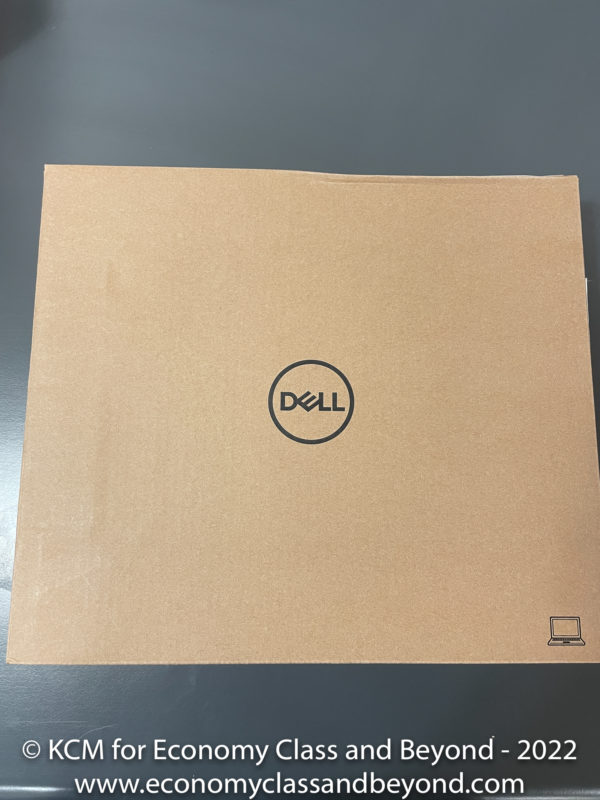
It’s a square-ish box. Wonderful.
Opening the box, we find a new style Dell 65watt USB-C power adaptor, along with a power cable. This part used to be on the side of the laptop, rather than on top. Of course, these are wrapped in single-use plastic. So, not so good for the planet on balance, when there are good paper options out there.

The age of USB-C charging has arrived for Dell’s business products.
Lifting the power box, Dell has moved away from foam-type inserts back to Cardboard. And rather cruddy cardboard that (let us say it won’t survive a firm shove or two before it splits).
I wouldn’t place any bets on the laptops surviving long if you have a delivery driver in a bad mood or running late with this sort of packaging.
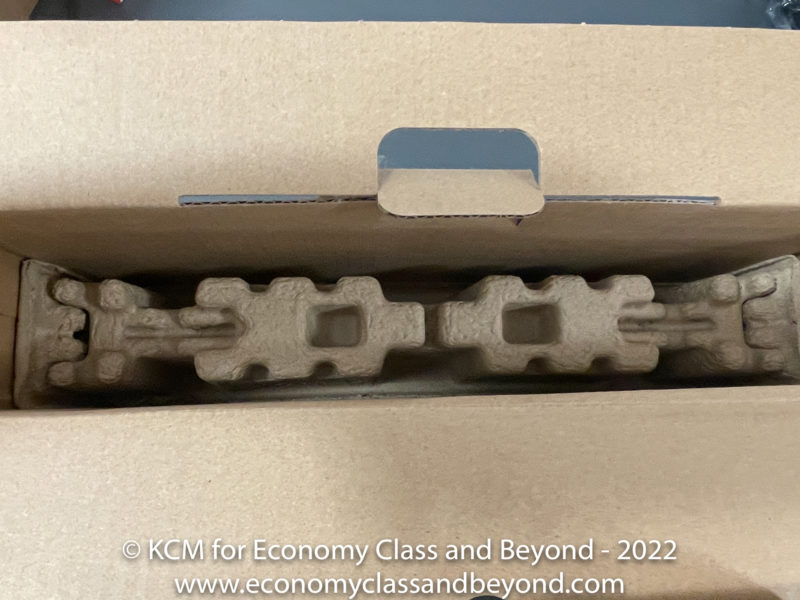
Cardboard – Good for the planet, not so good for transiting laptops around.
Inside is the laptop, a getting started guide and regulatory information. Enough to get you going, but hardly lots of documentation for the first-time user.
Initial Impressions
With an 11th generation Intel processor, I’m expecting two things – a performance boost, but also a major dip in the battery performance due to the power consumption on one of these.
The base model is on sale at Dell.com for £889.+VAT (£1,066.80 including VAT at the time of writing), with a model near my specification at £969+VAT £1,162.80 including VAT. Of course, your price will vary depending on the exact configuration. The laptop is on sale in most Dell markets (if you can find them in stock).
In these chip shortage times, which could be harder than you can believe.
There are some differences we’ll dive into straight away (and if you’re used to the Dell Business line-up, these are big changes).
- The trackpad has had its buttons removed. It’s now a full touch surface. That requires a little pressure to use.
- Touchpoint/Trackpoint has been removed (that’s a plus or minus depending on how you look at it)
- The long-lived Dell Barrel jack has been removed too (I swear that thing has been around since time immemorial – certainly I’ve seen it since the early 2010s), abandoning the barrel jack for USB-C charging.
- And a keyboard soft-touch power button on the keyboard as opposed to a physically separate button on the chassis.
Port tour
Let’s do the port tour first. Again, Dell has been swapping ports left right and centre.
The left-hand side (left to right):
- 1 x USB-C/Thunderbolt with Power Delivery
- 1 x USB-C/Thunderbolt
- Smartcard terminal
The right-hand side (left to right):
- MicroSD Card reader
- Combi Headphone/Microphone port
- 1 x USB-A (3.0)
- 1 x USB-A (3.0) with Charging output
- HDMI Output socket
- 1 x RJ45 (Ethernet at 1Gb)
- Noble Wedge Lock
Aft:
- Sim Card socket (no Modem installed in this model)
Well, a reasonable, if unexciting port choice. Clearly, there’s a push away to USB-C/Thunderbolt to deliver everything and the kitchen sink (thanks, Apple for the dongle life). At least there are USB-A Sockets for those of us who have a vast variety of cables.
As noted earlier, for those of you with collections of Dell power bricks, the value of these will drop like a stone as Dell goes through its product line-up and replaces its models to run off USB-C.
I’m… a bit mixed about this move by Dell if I’m totally honest. USB-C has won a lot of praise as people move to the single power cord life. However, for those of you who are upgrading, well, it’s time to get familiar with how to list stuff on eBay (and look for smaller chargers too) as your traditional barrel-jack chargers are obsolete.
The near-universal compatibility of picking up a business Dell laptop and shoving any Dell barrel jack in it to charge is an amazing thing – least of all for IT departments who have to issue replacements when users lose them, or if you need to pick a spare charger up quickly and cheaply. Of course, the beauty of USB-C is that providing your charger has enough wattage, you should be able to power one of these without any issue.
Of course, the laptop has a Dell logo stamped on it. It’s not going to offend anyone with its business-friendly looks and features.
Plastic construction is the order of the day for the construction of the case – so it will survive the odd knock or two. Put it like this, if you throw it in a laptop bag, it will not need special treatment and should survive with just scrapes and paint damage.
Unlike some Microsoft made products I could name that have broken ports and screens.
The Screen
Dell offers this screen up to 400nits of brightness, as well as a 2-in-1 form factor. Of course, I haven’t got either of those here, just the normal laptop with a 250nitt bright screen.
This panel appears to be an “upgrade” with an IPS panel as opposed to the previous one VA type panels. And whilst it’s perfectly serviceable, I noticed some odd colour shifts when viewing the screen off-axis – not consistent with IPS screens I’ve seen in the past.
The 14” screen is a Full-HD (1920 x 1080). As delivered, Windows set this for 150% scaling. Good enough to push a Microsoft upgrade on you…
Colour reproduction seems a lot better than the Dell 5410 – a welcome thing to see (which could look rather washed out) – with Crab Rave looking more than reasonable.
My usual advice stays – if you’re using one of these intensively, invest in a 24” IPS panel screen (heck, Dell make more than passable ones for not a lot of cash). Good 24″ screens can be had for under £110 and reasonable 27″ screens for under £150.
Your eyes will thank you for the viewing angles and the controllable brightness levels.
Audio
The Dell Latitude 5420 speakers are downward-firing units – but these one pack a much better punch than the 5410. These are more than adequate for meetings to annoy people using Teams or Zoom.
As usual, upgrade the drivers when you get the device – you’ll find the performance improves no end.
I tested part of the usual suite of music- in this case, Crab Rave by Noisestorm, Sprit in the Sky by Keiino and Eve of the War by Jeff Wayne (ft. Liam Neeson and Gary Barlow). These tracks played pleasurable enough but did suffer at the higher ends, with the bass being rather… heavy.
Maybe some kienno too ? pic.twitter.com/OsNq8Bndrf
— Kevin – Economy Class & Beyond (@EconomyBeyond) December 16, 2021
Keyboard and Trackpad
The Dell 5420 offers a normal keyboard configuration that you should be able to pick up and use without any problem, with it being backlit for those who good for those who enjoy working in dimmer situations.
The switches and keys themselves feel a lot cheaper than the 5420. Travel seems to have shrunk, which will mean a period of adapting will be needed. It honestly felt a lot cheaper than it did in earlier models.
You can power on the laptop from the keyboard – with the Dell key moved left, and a soft-touch power button in its place.
In some models, this is where you enable fingerprint authentication. This isn’t present in the review model.
Let’s get onto the touchpad. Whilst the touchpad size is generous – you have to bear in mind the physical buttons have been removed. You’ll be learning some new muscle memory to do your left and right clicks, as well as any multitouch gestures.
That isn’t the biggest sin of this touchpad, however. These touchpads seem to need more than a little force when using the device for the first time (in some cases after the first few time), with a plastic-on-plastic grating sound as you press down for a left-click. And unlike some touchpads, it didn’t feel stable. The touchpad balanced out after some use, but this isn’t a great sign that you need to break in your device before actively using it.
And I evaluated this as 100 of these laptops passed through my front door. Some were fine, others were…. Needing more than a little pressure to actuate a response on the pad, with the sound of plastic grating on plastic.
I’m filing that under “not impressed at all”, at the price Dell are charging for these units.
Another thing is the precision when using two fingers, which was that precision detection and palm rejection were more than a little varied, with a lot of mouse wobble depending on where I was dragging. Whilst I would put this down to poor drivers and hardware development, it is more than a little sloppy to see in the field.
Weight
It’s a little lighter than previous Latitudes’ – with the Dell 5420 coming in a starting weight of 1.37kg. It’ll fit in your backpack or carrying case of choice.
And I’ll lay money people will think that is too heavy.
Again, it will depend on how you choose to build out the laptop and the configuration you choose.
Authentication Methods
On the model supplied, there was no touch sensor. The device can be equipped for use with Windows Hello face recognition or Touch login depending on how much you want to pay.
I’d recommend having at least a touch sensor these days – it makes sign in a lot easier (and if you’re working in an office – one less reason to take a mask off). Windows Hello facial recognition is also very nice to have – but the webcam alone in this device cannot enable that functionality (you need things like IR sensors to help map the face).
At least these days, Windows enforces passwords and PINs when setting up a device. It would be better if they enforce BitLocker at the same time (because disk encryption is a good thing to have – period).
Those of you who get one of these on a corporate deployment will find your decisions taken out of your hands and will have to follow your corporate guidance (especially if the device is being managed by Microsoft InTune).
Battery
The laptop comes with a 4 Cell 63Whr capable battery built-in. Following the modern design language of laptops, the battery is not swappable easily and requires the back of the laptop to be removed to access the battery (remember batteries you could swap out when they went bad? What halcyon days…).
The battery should see you easily through a business day if doing light tasks. If you are doing heavy tasks (or running Windows Update – because that’s CPU intensive for reasons that haven’t been explained adequately), expect the battery to drain in around five to six hours or so.
The laptop features Dell’s ExpressCharge technology. ExpressCharge Boost delivers up to 35% charge in about 20 minutes, or up to 80% charge in an hour with ExpressCharge. This is good in theory, but as we all know QuickCharge can destroy a battery over many multiple charges.
Be careful how you charge the battery and budget battery swaps as needed.
Expandability
As I stated earlier, there are two Thunderbolt ports on the left-hand side of the laptop – one capable of Power Delivery, the other being a Thunderbolt 4. These are backwards compatible with USB-C 3.2 compatible devices and adaptors.
As such, if you need to plug a dock in or a monitor – this is your chance to do it to live the single cable life. The Dell WD19TB (For those who like Thunderbolt). or WD19S (who prefer USB-C) make good options, with reasonably high power adaptors to drive your laptop, as well as your peripherals.
For those of us who are in the multiple cable life, the right-hand side features two USB-A 3.2 ports at 5Gb. There’s also RJ45 for those who love wired networking (backed by an Intel chipset)
Wi-Fi 6AX is a very welcome addition to the device (this is providing your router can handle it), delivering high bandwidth to the device. There is also a Gigabit Ethernet adaptor for those who prefer their connectivity in the form of a wire.
The laptop also has two traditional USB 3.1 A ports for plug-in peripherals too.
Internally there’s a free SO-DIMM socket, with a spare M2 expansion slot – at least there is some user/service desk serviceability when it goes wrong. The battery – whilst not easily user-serviceable can be removed and replaced if needed without a warranty call (although you might want to watch a few disassembly videos first).
Bloatware
If you’re getting this fresh from the factory from Dell (or via one of its many resellers), like any OEM device, it will be loaded with bloatware. Thankfully, the “enterprise” versions of the laptops tend to cut it down to its bare minimum (with just Office365 and Dell software). If you’re in the consumer space, friends like McAffee make an appearance.
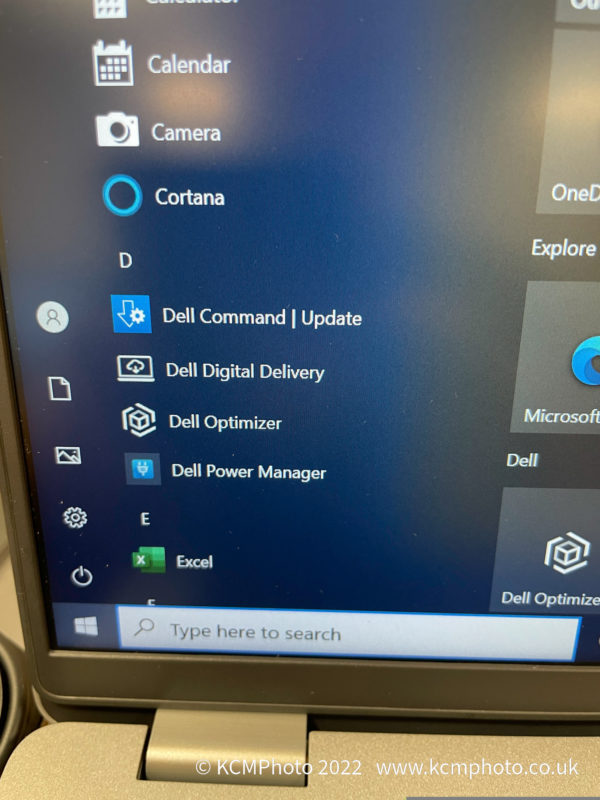
It’s less than I’ve seen before on a Dell Laptop. Trust me…
In addition, most of you will never see this software – because someone will probably wipe the computer for you and slap their corporate image of Windows on it, with all the applications you’ll need.
Benchmarks and Performance Testing
Let’s get onto the numbers. Because we love to quantify life with numbers.
For reference here’s the testing suite:
- Cinebench R20
- Cinebench R23
- GeekBench 5.44
I’m currently not benchmarking graphics performance or graphically powered machine learning – mainly as I don’t tend to do much in that area – I’m much more into productivity numbers – as these benchmarks are focused on.
I’m looking to expand the numbers over time, so keep an eye out!
CineBench R20
Well, let us start with the classic bench test of Cinebench. We’ll test against R20 and R23 as usual.
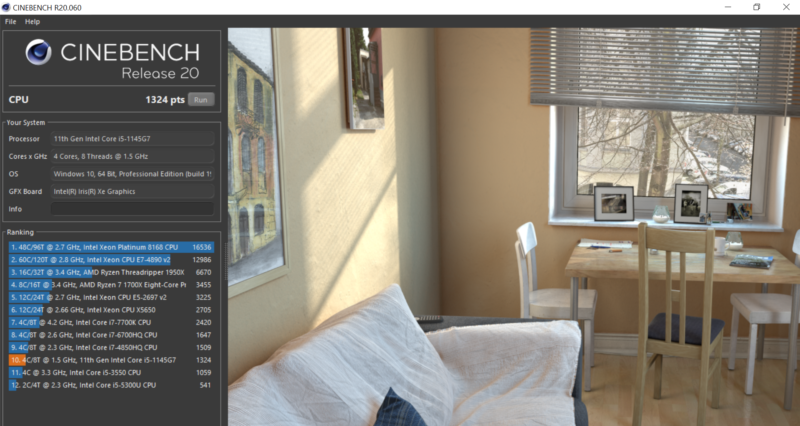
Cinebench R20 results on the Dell 5420
Hmm. I was expecting better here, with CineBench R20 being slower than the previous model. I reran this benchmark a couple more times (with delays to allow cool-downs), but the points were in the same sort of area.
Let’s wander over to a later release – maybe those extra cores can gain a better result in R23.
Cinebench R23
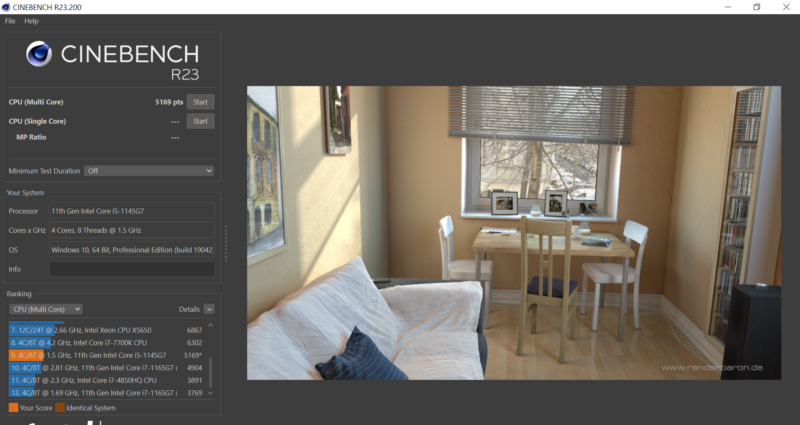
Cinebench R23 results on the Dell 5420
Moving to a more modern rendering engine, the Dell 5420 takes a good lead at this point, showing off the 11th gen Intel processor.
Here; the mobile processor takes a leap and bounds ahead, beating out an i7 mobile processor in a Surface Laptop. Not bad, showing its potential for multi-tasking work or thread intensive work for a short period. It’s a little surprising that it beat the Surface Laptop 4 though. Again, I resampled this test on another device and the numbers were about the same.
During the runs, I watched the boost performance – which started at a rather impressive 3.73ghz, dropping to 2.3 by end of the render.
GeekBench
GeekBench is a much-more rounded benchmark, leaving behind just CPU testing for task testing. In single-core testing, the advantages of Intel’s 10nm process finally show better performance than earlier models, putting it well in contention of the 9th Gen Intel processors
Let’s start with Single Core processor performance
Single-core performance on the Dell 5420 is very much a highlight here, again giving a much more expensive Surface Laptop 4 a run for its money, showing what Intel’s 10nm process can do once given a chance to stretch its legs.
In Multi-core performance testing, the battle is a lot more even between the Surface Laptop 4 and Dell 5420, with the multicore score a little lower. But it’s going to be more than adequate for most computational tasks.
It certainly gives the older Dell 5410 (based on 9th Gen Intel Core technology) a damn good hiding in day to day performance.
Wait… haven’t you reviewed more powerful laptops? Where are they?
I’ve been working on a Dell Precision 7760 recently, as well as an Apple MacBook Pro 2022. Let’s just say they skew the numbers… badly – hence why I don’t show them in the comparisons.
Just to tease, here are the Cinebench R23 results.
We’ve got some deep-dive stuff into the Apple M1 Experience coming very shortly, as well as a full review of the 2021 MacBook Pro with M1 Pro System-on-a-Chip. It is very compelling – depending on your use case.
Use cases
Once again, we are looking at a business worker’s laptop here. It’s perfect for those who are married to reasonably sized spreadsheets, long documents, hours of meetings in Teams and WebEx. You can push it a little harder than previous laptops – as the CPU will take the punishment you’re planning (but expect those vents to get hot).
I’m not suggesting these for schools unlike previous models – there is too much plastic creaking in wrong places, which will drive your repair bills up – and in any case, I would be considering something far more rugged for schools
For those seeking to communicate, the webcam is passable, although you might want to invest in a decent one if you’re relying on clear High-Definition images.
The Xe GPU will manage light games, Solitaire or YouTube without an issue as well as light casual games, but don’t expect to run big gaming workloads through this laptop (for example, good luck running Shadow of the Tomb Raider at any quality and speed).
For Creatives, the quality of the screen precludes doing any serious editing on this (unless it’s got a calibrated screen attached to it). Developers will find the eight threads useful, although they might be better looking at the Intel i7 models if they’re compiling regularly (and will be silently wishing for AMD powered versions).
Overall: Does its cheapness hurt it? Or is there room for day-to-day use?

I’m not impressed. Sorry, Dell – try harder. A lot harder.
If you’re buying this for yourself, go and search elsewhere for your next laptop. There are more competent laptops out there for the money that will tick a lot more boxes at a better price point and deliver the features you want.
If you’re a corporate buying these by the 100, the 200 or so (and good luck getting 200 in this chip shortage – I’ve had 12 to 16-week waits for 200 laptops at a time), then you’ll no doubt be getting ready to be imaged and set for rollout (or use Microsoft Intune to deploy the device, which makes device provision as easy as signing into an Office365 account).
But will you be happy with it? The performance and battery life are great improvements over the 5410 – which are welcome things to see and certainly a good foundation for a laptop.
However, there are problems with the device that can be put down to build quality.
Going back to my friends’ comment – “Wow – that feels so cheap”. Are they wrong?
They’re not wrong in the least.
I wouldn’t call plastic grating on plastic a good thing on a £1000+ laptop – showing a lack of build quality (heck, glass touchpads exist to help in this purpose which offers a much better mousing experience).
The keyboard whilst “fine” seems another step back from the 5400 – but you might be happier with an external device if you’re working for hours on end. The same could be said about the screen – which is serviceable – but for those using one of these at home, you’ll be happier with a larger external screen (or using two screens to help you multitask).
There’s performance enough for productivity tasks, but you’ll be picking these up and feeling that you didn’t get great value for money as an overall package.
If you’re a corporate, you’ll be picking these up by the pallet-load no matter what – be it due to framework contracts, low bids or just because it will fit into the long-term roadmap to manage these. But as we move further along “Bring Your Own Device”, as well as tools to onboard devices like Microsoft Intune users are starting to demand different experiences – both serviceability and user satisfaction will become factors.
And there’s nothing like an angry user on the end of a telephone with a broken device.
If you buy a fleet of Dell Latitude 5420, I hope you’ve got the Dell service and warranty on speed dial (or WhatsApp – that was the quickest way I’ve dealt with Dell Support recently). I have a nasty feeling you’re going to need them when something goes wrong.
As such, I cannot recommend the Dell Latitude 5420 – even with its more than adequate performance. Dell needs to do better – electronics components shortage or not.
Welcome to Economy Class and Beyond – Your no-nonsense guide to network news, honest reviews, featuring in-depth coverage, unique research, as well as the humour and madness as I only know how to deliver.
Follow me on Twitter at @EconomyBeyond for the latest updates! You can follow me on Instagram too!
Also remember that we are part of the BoardingArea community, bringing you the latest frequent flyer news from around the world.